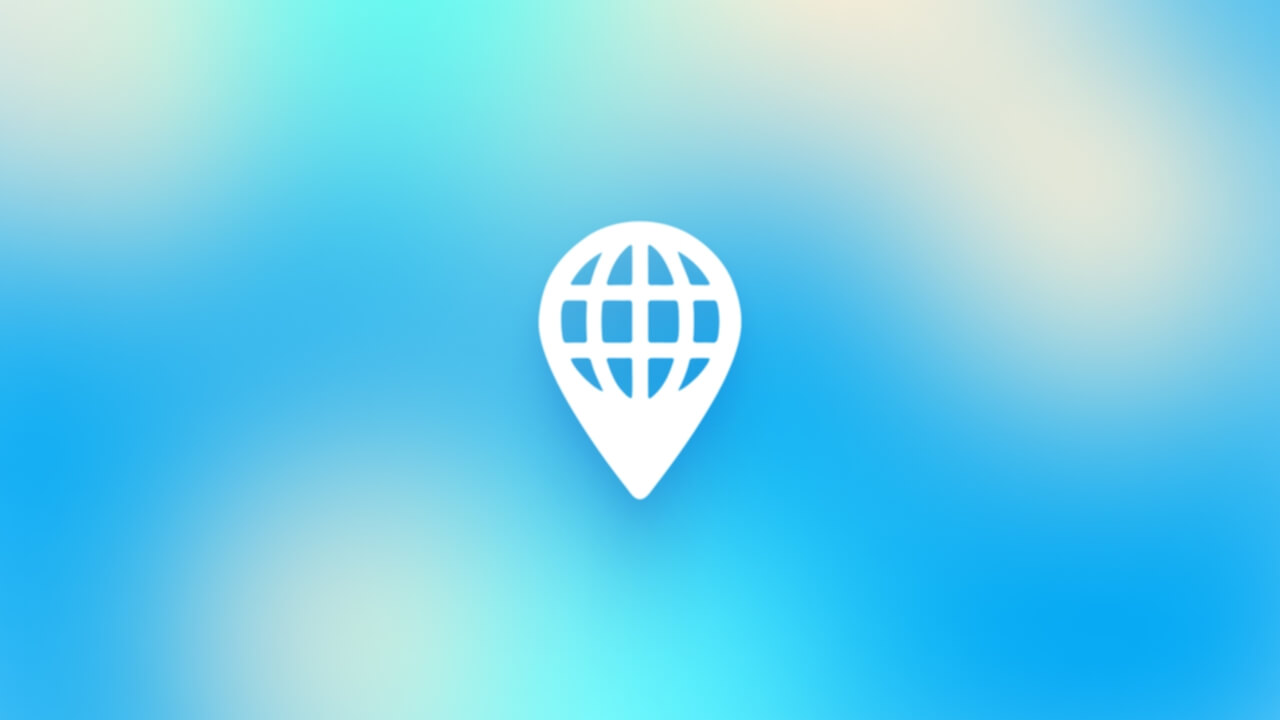The Google Search Console guide to 2025

The Google Search Console is the free tool to get started with Search Engine Optimization (SEO). Unlike Ahrefs, for example, the data is very accurate. In addition, you gain technical insights and receive automated notifications and alerts by e-mail. In this guide, I’ll tell you what the Google Search Console is, how I use this tool as an SEO expert for my clients and how you can use it for your SEO optimization.
What is the Google Search Console?
Google Search Console (formerly known as Google Webmaster Tools) is a free web service provided by Google. Its function is to help webmasters and website owners monitor their website’s performance and achieve better positioning in Google’s search results(1).
Google Search Console tells you several things, including how Google sees your Web site, what keywords users are applying to search for your site, which pages of your Web site are showing up in search results, whether there are crawl or indexing issues, and much more. You can also use Google Search Console to check for security issues with your Web site.
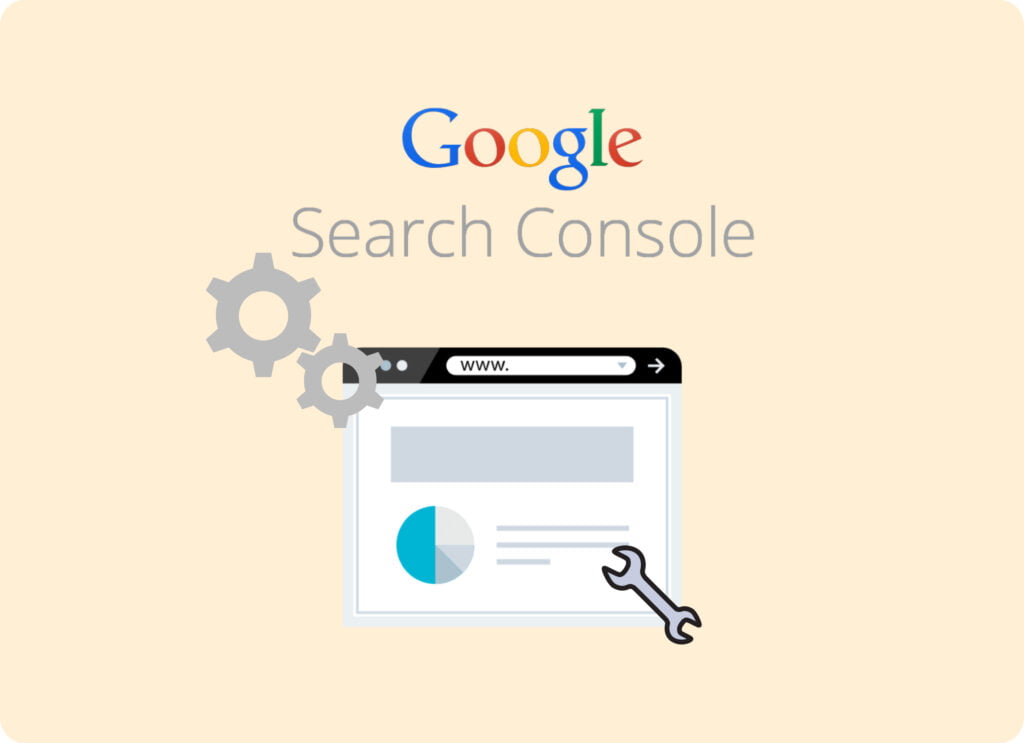
Moreover, you can also use Google Search Console to submit sitemaps. This makes it easier for Google to understand which pages on your site it should index. In addition, you can view manual actions by Google that may affect your site’s ranking.
For what kind of websites is the Google Search Console interesting?
Google Search Console is of interest to all websites, regardless of their size, type or industry. Both small and large websites can use Google Search Console with the goal of improving their performance in Google’s organic search results.
Below I give you some examples website types that can benefit from using Google Search Console:
E-commerce websites: as the owner of an e-commerce website, you work with Google Search Console to identify which products generate the most traffic. It also gives you insight into where the most conversions occur. It also provides insight into what keywords users are using to search for products on your website.
Local businesses: local businesses can benefit from Search Console by understanding users’ searches to find businesses in their area. Are there problems that negatively affect your website’s findability in search results? Then the tool can also help resolve them.
News sites and blogs: Search Console lets you see which articles and posts are performing well in Google’s search results. You also discover what keywords visitors use to find your website. Using that information, you can optimize your content.
Corporate websites: corporate websites can use Search Console to verify that their website is displaying correctly in search results. Any problems can also be solved more easily this way. In addition, the tool can help improve your ranking in organic search results and increase website traffic.
Nonprofit organizations: to a nonprofit organization, Google Search Console shows what searches people use to find information about that organization. With this knowledge, you can further optimize your website for the keywords relevant to your organization. This way you can attract more visitors to your website.
In short, Google Search Console proves its usefulness for all kinds of websites. The tool helps improve organic findability and thus generate more traffic from Google search results.
Read more about the Google Search Console
- The performance report from the Google Search Console
- Verifying your site ownership in the Google Search Console
- The indexing section of the Google Search Console
- Deploy functionalities report within the Google Search Console
- What is the Google Search Console?
- Linking the Google Search Console with Google Analytics
- Add new user Google Search Console
What can I do with Google Search Console?
Google Search Console allows you to perform several tasks, including:
- Checking how Google sees the website: Google Search Console gives you insight into the pages of your website that Google indexes, as well as the pages that Google cannot find. In addition, you can see how often Google crawls your website and if any crawl errors occur.
- Analyze the performance of your website: Search Console provides comprehensive reports on your website’s performance. Here you can think about the average position of your website in search results, the number of clicks and impressions and the click-through rate (CTR).
- Check and fix security issues: Google Search Console can also help detect security problems on your website. Such problems can arise from things like malware infections or hacked pages.
- Gain insight into your website’s link structure: Google Search Console provides information about the links pointing to your Web site. This allows you to see which pages have the most links and which pages need improvement. Google Search Console also issues alerts if your website has security problems such as malware infections or phishing attempts.
- Mobile usability: Google Search Console provides reports on the mobile-friendliness your website. Any problems with mobile usability are thus revealed.
- Backlinks: Google Search Console tells you which other Web sites link to your Web site. Also, the tool can tell you which pages on your website receive the most links.
- Sitemaps: Google Search Console provides the ability to submit sitemaps and view the status of indexing your sitemap(2).
In short, Google Search Console is a valuable tool for website owners and marketers who want to optimize their website’s performance in Google search results. Below I will go into a little more detail about the various features Google Search Console has to offer you.
The possibilities at a glance
| Possibility | Brief Explanation |
|---|---|
| Performance Reports | Provides information on how your website is performing in Google Search, including total clicks, total impressions, average click-through rate (CTR), and average position. |
| URL inspection | Provides detailed information about how Google views a specific URL on your site. It can be useful for troubleshooting specific pages. |
| Submit sitemap | This allows you to submit a sitemap to Google, which can help ensure that all your pages are indexed. |
| Coverage Report | Shows which pages on your Web site have been indexed, and any problems that may hinder indexing. |
| Mobile usability | Provides insight into any issues that may affect how your website is displayed and used on mobile devices. |
| Core Web Vitals | Provides reports on the loading performance, interactivity, and visual stability of your website, which are crucial aspects of the user experience. |
| Safety and security issues | Informs you of any safety or security issues on your site, such as malware or hacked content. |
| Links | Provides insight into the external and internal links to your site. This can be useful for understanding and improving your link profile. |
| Structured data reports | These reports help you identify any problems with the structured data on your site that may affect how your content appears in search results. |
| International targeting | If your site targets users in different countries and/or languages, this tool can help you manage and troubleshoot hreflang tags. |
Google Search Console and structured data
In Google Search Console, you can see information about structured data on your website. Below I have noted some forms of structured data that the tool provides insight into:
- Rich snippets: Google sometimes shows rich snippets in search results. These provide additional information about a page. With Google Search Console, you can see if your website is displaying rich snippets and if so, which ones.
- Sitelinks: sitelinks are the additional links that appear below the website’s main link in search results. Google Search Console lets you see which sitelinks Google is showing. You can also make suggestions for other sitelinks, should you have a preference for them.
- Breadcrumbs: breadcrumbs are navigational elements on a Web site that show where you are in its hierarchy. Google Search Console shows you which pages have breadcrumbs and whether there are implementation issues.
- Logo: sometimes Google shows a website’s logo in search results. With Google Search Console, you can see if your website has a logo and if so, whether Google shows it correctly.
- Events: if you organize events, you can mark them with structured data. With Google Search Console, you can see if Google has indexed your events. Any problems with implementing structured data for events are also immediately apparent.
- Products: if you have an online store, you can mark products with structured data. With Google Search Console, you can see what products Google has indexed and if there are any issues with the implementation of structured data for products.
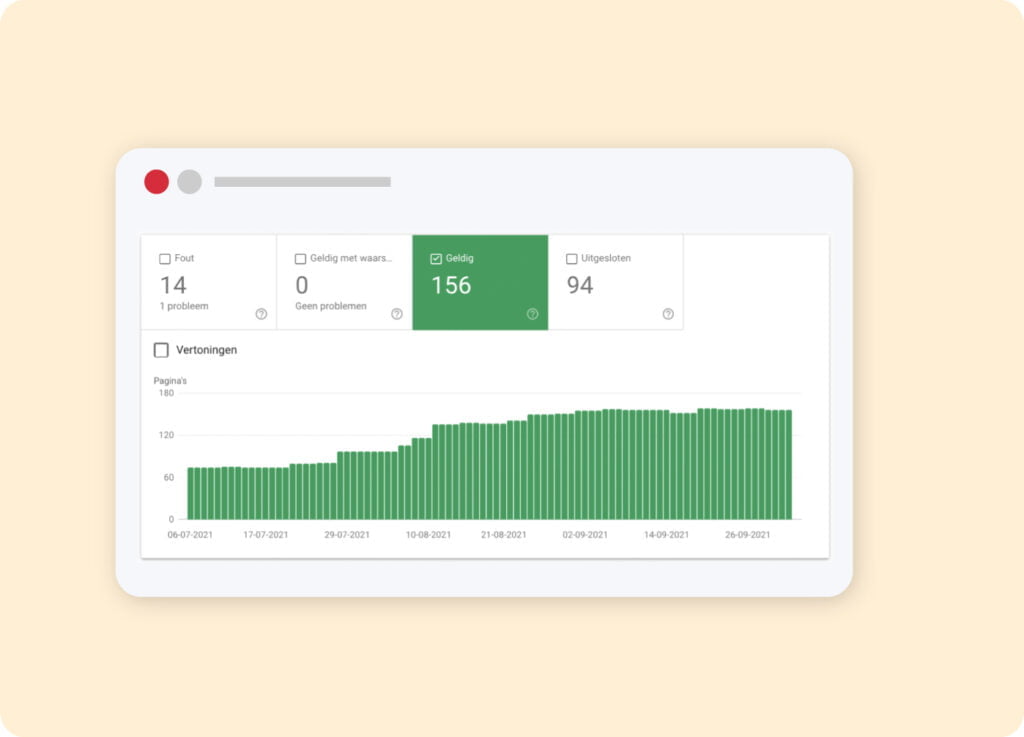
The above points are just some forms of structured data you can see in Google Search Console. Depending on the type of website and content you publish, there are many other types available(3).
Viewing the performance of a website
Google Search Console’s performance report lets you analyze your website’s performance in Google search results in detail. The report provides valuable insights you can use to improve your website’s visibility and performance in search results. Below I have noted some things you can do with the performance report:
- Analyze searches: you can use the tool to see which searches your website appears on. You can also see how many clicks and impressions you received for each keyword. This can help you identify the most important keywords for your website, but also gives you information about the keywords that just need a little more attention.
- Find out the click-through rate (CTR): for each search query, you can see your website’s CTR. This allows you to assess how well your search results appeal to users and what room for improvement exists.
- View page performance: you can see which pages of your website received the most impressions and clicks. Your average position in the search results also becomes insightful. This can help you optimize your website content and improve the quality of your search results.
- Identify trends: you can analyze your website’s performance in search results within a specific time period. Because this is possible, you can discover trends and find out what your performance is doing: is it improving or deteriorating? The insights you gain will help you make decisions about improvements to your website, as well as search engine optimization strategies.
- Use filters: you can filter the report by different parameters, such as search type, country, device and date. This allows you to view specific information relevant to your website and target audience.
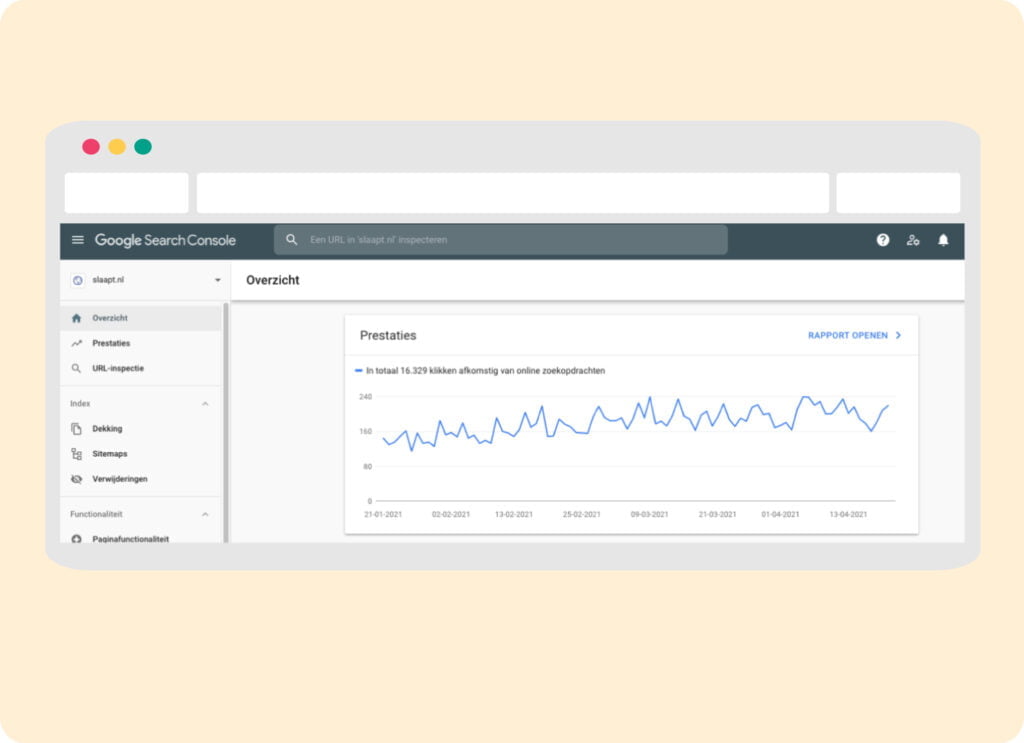
The performance report in Google Search Console provides a wealth of valuable information that can be used to improve your website’s performance in search results. By regularly reviewing the data in the report and addressing areas for improvement immediately, you can optimize the website. This is how you ensure that it continues to perform well in search results.
How do you identify security problems of a Web site with the GSC?
Google Search Console (GSC) allows you to identify and fix security problems on your Web site. Below I have briefly explained the steps you take to do this:
- Log into Google Search Console and select the desired website.
- View the security report by clicking on “Security Issues” in the left menu. Google Search Console reports any issues related to hacking, phishing, malicious software and unusual activity on your website.
- Click on an issue to learn more about it and to see which pages it affects. You can also see when the problem was first detected and when it was last fixed.
- Take steps to solve each problem. For example, if you are dealing with malware, you need to remove it from your website. Then you submit a request to Google to review your website.
- Wait for Google to verify the problem and confirm to you that it has been fixed. Once this is done, Google will automatically update the security report.
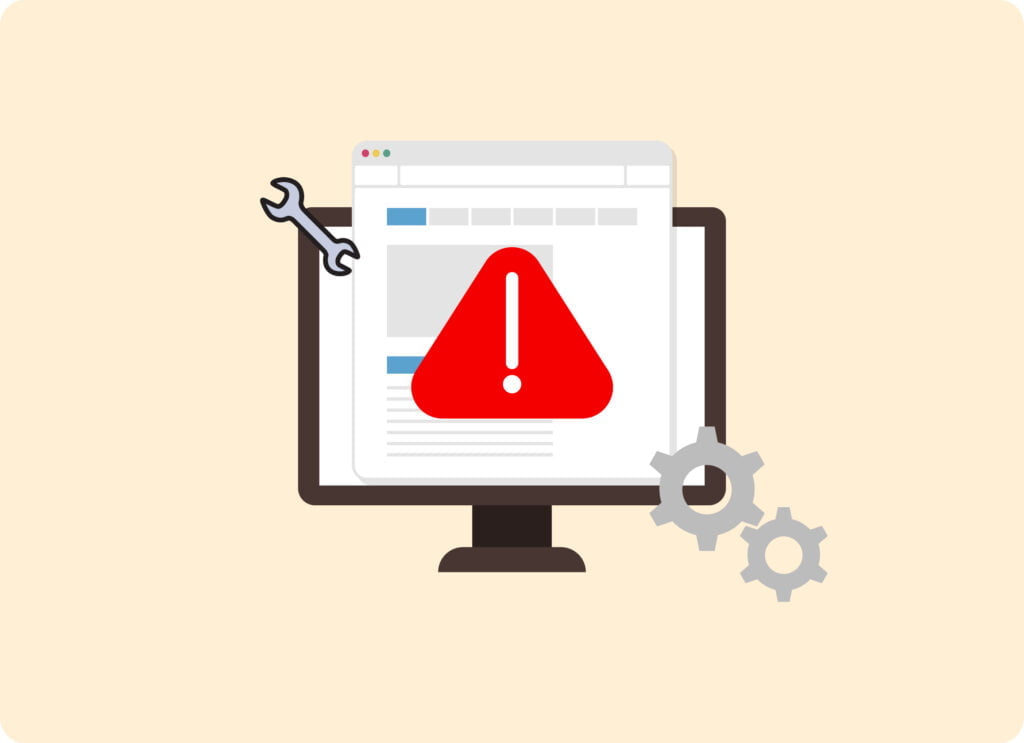
It is important to regularly check and fix security issues on your website. In fact, a hacked or infected website can lead to a lower ranking in search results. Moreover, visitors lose confidence in your website. The security report in Google Search Console is therefore an essential tool for Web site administrators and owners. It allows them to ensure the security of their website and improve the visitor experience.
Optimizing the link structure
With Google Search Console, you gain insight into your website’s link structure and how Google crawls it. This is important because internal links and their organization can affect the crawlability and thus SEO performance of your website. Here are the steps you should take to look at your website’s link structure:
- Log into Google Search Console and select the desired website.
- Click on “Links” in the left menu.
- Select “Internal Links” to see your website’s internal link structure. This shows you which pages on the website have the most inbound links. You will also find out which pages you link to the most from other pages on your website and which pages are not linked to.
- Select “Links to your site” to understand inbound links to the website. Here you can see which other websites link to your website. You’ll also discover which pages on your website have the most inbound links and what anchor text these inbound links use.
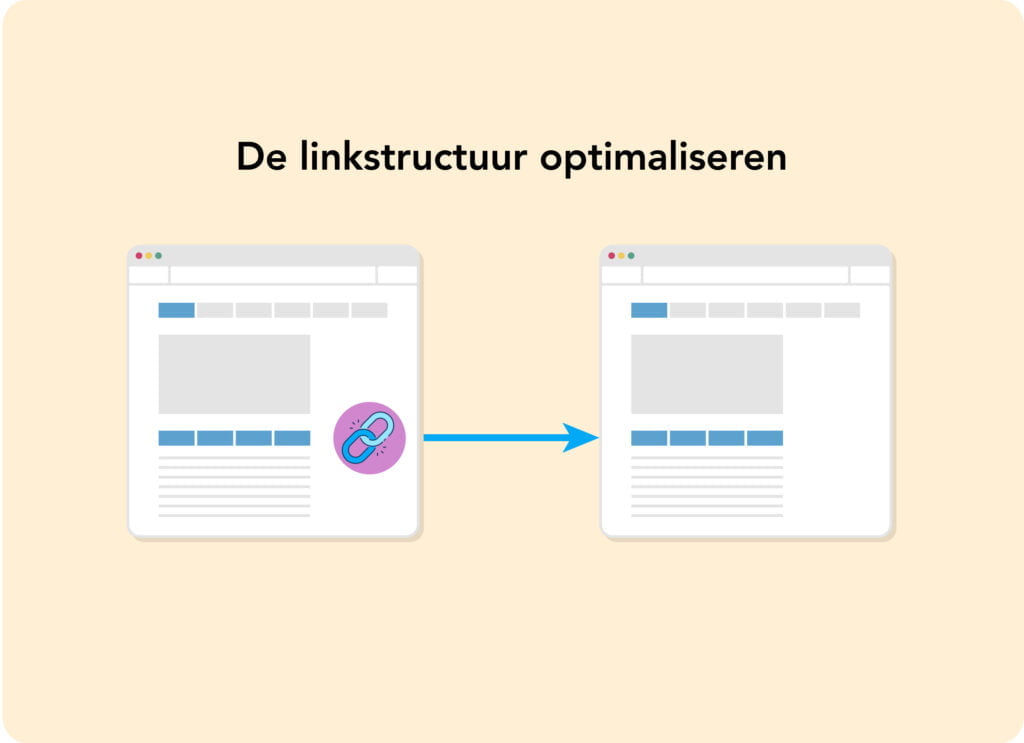
You use the above data to optimize your website’s link structure. For example, you can start linking pages that are not being linked from other pages on your website. That way, you will improve its crawlability and findability. You can also see which pages have the most inbound links and the anchor text used to link to them. You can then tailor your SEO strategy to this.
Analyzing your website’s link structure with Google Search Console makes a significant contribution to improving your website’s crawlability and SEO performance. If you check and optimize link data regularly, you can improve your website’s visibility and ranking in search results(4).
Optimize mobile usability
Google Search Console also lets you analyze and optimize the mobile usability of your website. Below I explain the steps you take to improve the mobile usability of your website using Google Search Console:
- Log into Google Search Console and select the desired website.
- On the left menu, go to the “Improvements” section and then click on “Mobile Usability.
- Review the list of issues and warnings reported by Google Search Console regarding the mobile usability of your website. Google Search Console reports problems such as small text, unreadable content, mobile-unfriendly plug-ins, insufficient space between links and buttons and various other issues.
- Clicking on a warning or an issue will give you more information and allow you to view the relevant website page.
- Fix the problems reported by Google Search Console immediately. For example, if Google Search Console reports that the text is too small, adjust your text size to make it easier to read on mobile devices.
- Click ‘Verify’ to indicate that the problem has been resolved. Google will then crawl your website again. It does this to verify troubleshooting.
- Repeat steps 5 and 6 for all problems and warnings reported by Google Search Console.
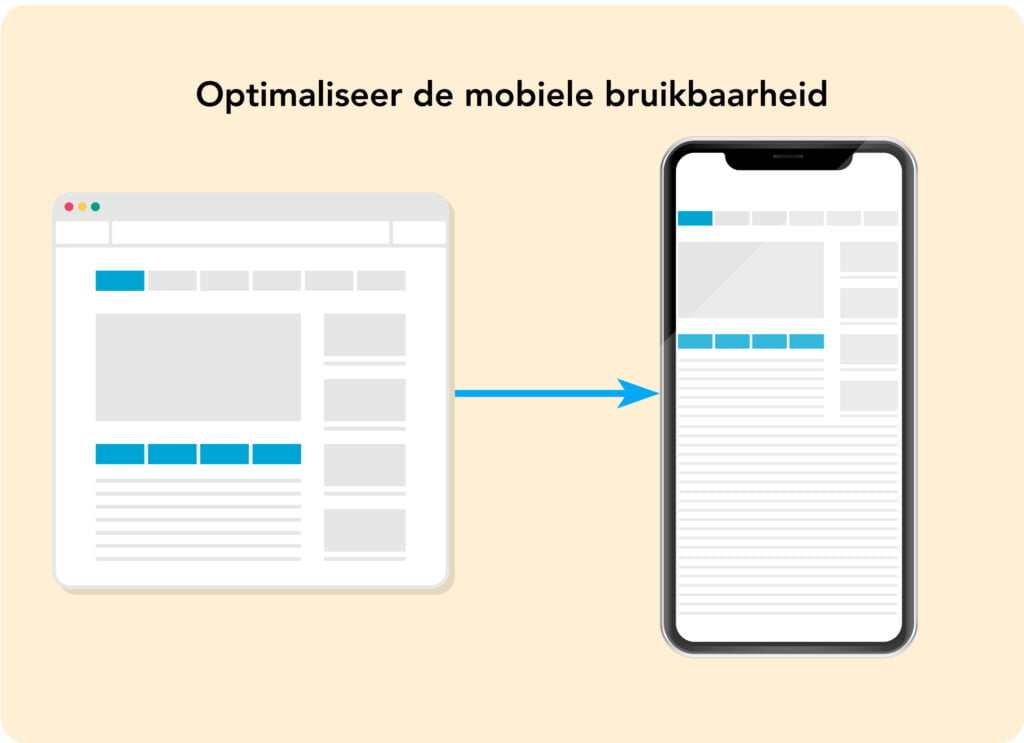
By fixing the mobile usability issues that Google Search Console notifies you of, you can improve the user experience on mobile devices. This will also increase the chances of your website ranking higher in search results for mobile devices. It is therefore important to regularly check the mobile usability of your website using Google Search Console and optimize immediately where necessary.
Can you view backlinks with Google Search Console?
Yes. Google Search Console also gives you insight into the backlinks pointing to your website. This is useful because backlinks play an important role in the search engine optimization of your website. Below I have described the steps to follow to view your website’s backlinks using Google Search Console:
- Log into Google Search Console and select the desired website.
- From the left menu, click on “Links.
- Select “Links to your site. You will then get a list of all external websites that link to your website.
- This list includes various statistics, such as the total number of links, the domains that link to your website the most and the most frequently used anchor text.
- If you wish, you can view the individual links by clicking ‘More’ below the statistics. Here you can see which specific pages on your website are linked, which pages on the external website contain the link, and what anchor text is used for the link.
With detailed information about these backlinks, you can assess their quality. You thus efficiently determine which backlinks to improve or possibly even remove. By regularly analyzing your website’s backlinks, you can improve your SEO strategy and thus your website’s search results.
However, it is important to remember that backlink data may not be complete. Besides Google Search Console, there are other tools available to help you get a complete picture of the backlinks pointing to your website.
How do I optimize XML sitemaps with Google Search Console?
XML sitemaps are files that search engines such as Google use to find and index the content of your website. Submitting the XML sitemap and checking that all pages are indexed correctly is done with Google Search Console. Below are the steps you take to optimize XML sitemaps using this tool.
- Log into Google Search Console and select the desired website.
- In the left menu, go to the ‘Sitemaps’ section and click on ‘Add/test sitemap’.
- Enter the URL of the XML sitemap and then click Submit.
- Google will then crawl the XML sitemap and display the indexed pages. If there are problems with the sitemap, Google will give you alerts. The search engine also makes recommendations to address these problems.
- Make sure your XML sitemap is up-to-date and contains all the pages you want to index. If necessary, you can also exclude certain pages from the sitemap.
- Check the “Indexing Status” and “Coverage” reports in Google Search Console. This allows you to see which pages the search engine has indexed and if there are problems with certain pages.
- Keep the XML sitemap up-to-date and resubmit it as soon as you make significant changes to your website.
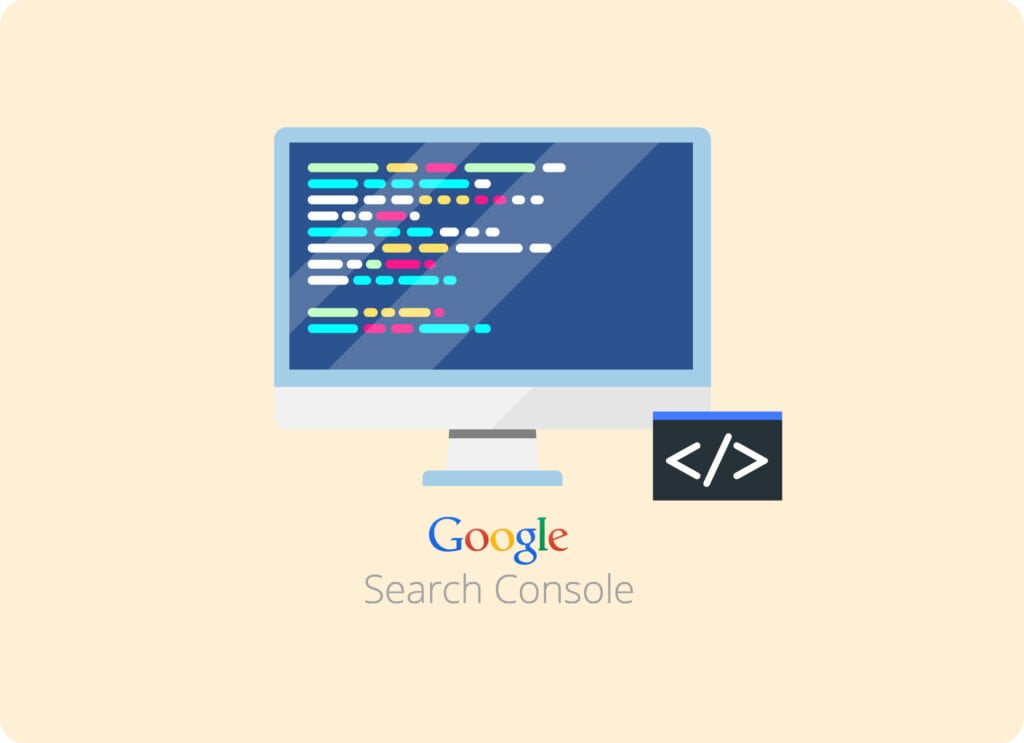
When you optimize your XML sitemap using Google Search Console, you ensure that search engines can correctly index the website. This means they can find the content you want to show your target audience(5).
How does the Google Search Console compare to a program like Ahrefs?
Google Search Console and Ahrefs are two different tools you can use for the purpose of SEO. In terms of their functions, purposes and data, however, they differ in a few ways.
Google Search Console is a free tool from Google. As a website owner, this tool gives you insight into how your website is performing in the organic search results of this search engine. Google Search Console provides information about searches, clicks, impressions and your website’s position in search results. The tool also provides you with information about problems on the website. You can think about security issues, crawl errors and mobile usability.
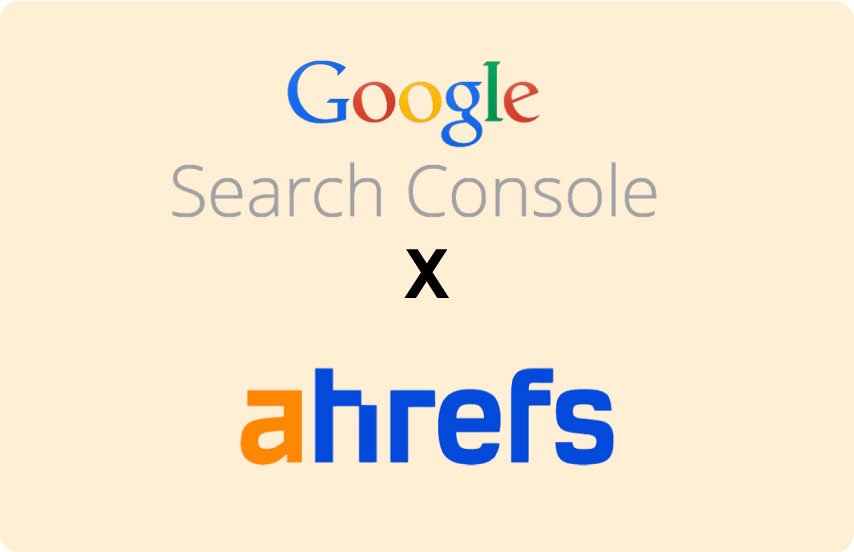
Ahrefs is a paid tool that you use to improve your website’s SEO. It offers features such as backlink analysis, keyword research, competitive analysis, content analysis and reporting. You can use Ahrefs to gain insight into your and your competitors’ backlinks, identify keywords and content opportunities, and generate reports on your website’s SEO performance.
Although you can use both tools for SEO, there are some differences between Google Search Console and Ahrefs:
- Google Search Console provides data directly from Google, while Ahrefs collects and analyzes its own data.
- Google Search Console is free to use, while you have to pay to use Ahrefs. In doing so, you have a choice of different subscriptions.
- Google Search Console focuses primarily on your website’s performance in Google’s search results. Ahrefs, in turn, has a broader focus and is useful for keyword research, content marketing, competitive analysis and backlink analysis.
In summary, use Google Search Console to gain insight into your website’s performance in Google’s search results. You use the Ahrefs tool to improve your website’s SEO performance through more advanced features. This includes backlink analysis, keyword research and content analysis.
Getting started with Google Search Console
Below I’ll explain how you can get practical and concrete with a tool like the Google Search Console. I take you through the complete roadmap, from verifying it to implementing the first optimizations.
Installing/verifying the Google Search Console
If you want to get started with the Google Search Console, the first thing you need to do is create an account and verify your website. Below I describe how to do it step by step:
- Go to the Google Search Console website (https://search.google.com/search-console) and log in with your Google account. Don’t you have one yet? Then create one first.
- Click the “Add a property” button and enter the URL of your website.
- Click the “Continue” button and then select the authentication method you want to use. Google offers you several verification methods, including HTML file upload, HTML tag add, Google Analytics or Google Tag Manager.
- For example, do you choose “Add HTML tag”? Then Google will ask you to add a meta tag to your website’s header. You can add the tag manually or automate the process. You can do the latter with a plugin if you use a Content Management System such as WordPress.
- After you complete verification, Google verifies that your website is your property. This may take a while. However, you can check the status of the verification at any time in Google Searsch Console.
- Once your Web site is verified, you can get started watching its performance in Google’s search results. You can also take advantage of the other useful features Google Search Console offers you.
- Please note that it may take a while for data to be displayed in Google Search Console after verification is completed. This is because the search engine needs some time to crawl and index your website.
Logging into the Google Search Console
To log into Google Search Console, follow the steps below:
- Go to the Google Search Console website (https://search.google.com/search-console).
- Click the blue “Start Now” button. You will find this button in the upper right corner of the page.
- Log in with your Google account. If you do not have a Google account, click “Create an account” and follow the steps to create one immediately.
- If you have verified multiple websites in Google Search Console, then select the desired website from the list.
- The site now redirects you to the Google Search Console dashboard. There you will find various reports and tools that you can use to analyze and improve the performance of your website in Google’s search results.
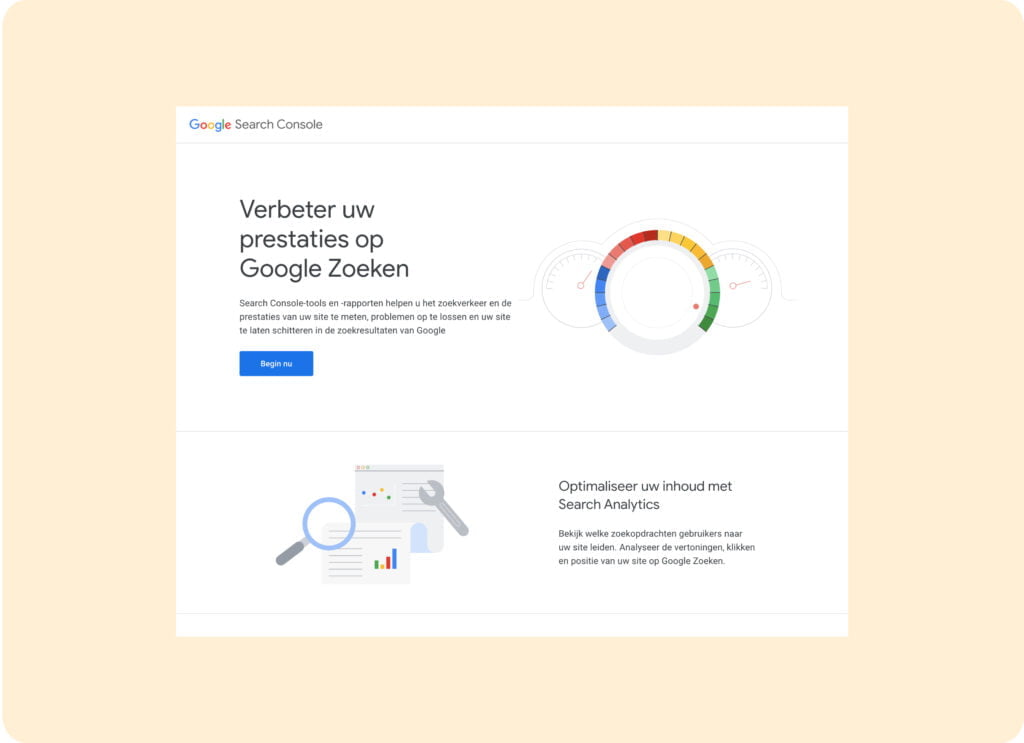
Are you already logged into another Google product, such as Gmail or Google Analytics? Then you can also access Google Search Console directly. You do this by going to the Gmail or Google Analytics menu and clicking on the Search Console link there.
Are the notifications in the Google Search Console emails correct?
The notifications in Google Search Console emails are based on data collected by Google. Reports can be about problems with indexing your website, security issues or mobile usability issues. Other problems that can negatively affect your website’s findability in Google search results are also shown.
It is important to read the information in Google Search Console emails carefully, as well as to resolve reported issues immediately. This is how you maintain and improve your website’s performance in search results.
One thing to keep in mind: the notifications don’t always fully reflect what’s actually happening on your website. For example, reported items may not be a high priority. So always be critical yourself when reviewing Google Search Console notifications.
How do I give a person access to the Google Search Console?
Want to give someone else access to your Google Search Console account? Then go through the following steps:
- Log into Google Search Console with your account.
- Click on the website you want to give someone else access to.
- From the left menu, click on “Settings.
- Click on the “Users and Permissions” button. This button can be found at the top of the page.
- Then click the “Add a new user” button.
- Enter the e-mail address of the person to whom you want to give access.
- Select the type of access level you want to give. In doing so, you have three options: owner, editor or view. These include the following:
- An owner has full access to the website. This means that he or she can also add or remove other users.
- An editor can make changes to the site settings, but does not have the authority to add or remove other users.
- A view user can view reports, but not make changes.
- Click ‘Add’ to send the person an invitation that will give them access to your Google Search Console account.(6)
After the person accepts the invitation, he or she can access that website in your Google Search Console account. Note that if you add someone as an owner, they can manage your Google Search Console account and add or remove other users. So only add persons as owners when you fully trust them.
Google Search Console and other programs
As an SEO expert, I like to use Google Search Console in conjunction with other programs. The recommendations I have for you in this regard are read below.
How do I link Google Search Console to Google Analytics?
To link Google Search Console with Google Analytics, follow these steps:
- Log into Google Analytics and select the appropriate property.
- From the left menu, click on “Acquisition” and select “Search Console. Then click on “Link Search Console.
- Select the appropriate Google Search Console property you want to link.
- Then click the “Continue” button.
- Give permission for Google Analytics to link with Google Search Console. You do this by clicking on the consent button.
- Select the data view to which you want to add the Google Search Console data.
- Finally, click “Save.”(7)
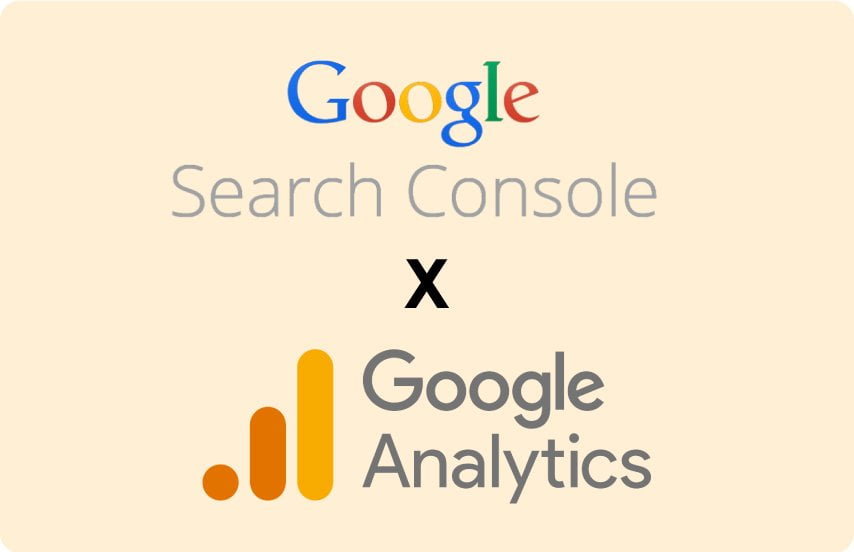
Is the link between Google Analytics and Google Search Console set up? Then you can view and analyze data coming from Google Search Console in Google Analytics. This data may include searches, clicks and impressions. Using this data, you will gain insight into the keywords and search queries that affect your website. This allows you to improve your website’s SEO performance. You can see exactly which pages of your website are performing well in search results and on which pages you need to make improvements.
The Google Search Console and Google Data Studio
In addition to Google Analytics, you can also link Google Search Console with Google Data Studio. That way, you can create reports based on the data you collect in Search Console. If you want to link these two services, then follow the steps as I have described below:
- Log in to your Google Data Studio account.
- Click the Create Report button to create a new report, or choose to open an existing report.
- Click the “Add data source” button. This button is located in the upper right corner of your screen.
- Search for “Google Search Console” and select the result from the list.
- Choose the account and website you want to use for the data source.
- You must now give permission to share Search Console data with Google Data Studio. To do this, follow the steps as indicated.
- To add the data source to your report, then click the ‘Connect’ button.(8)
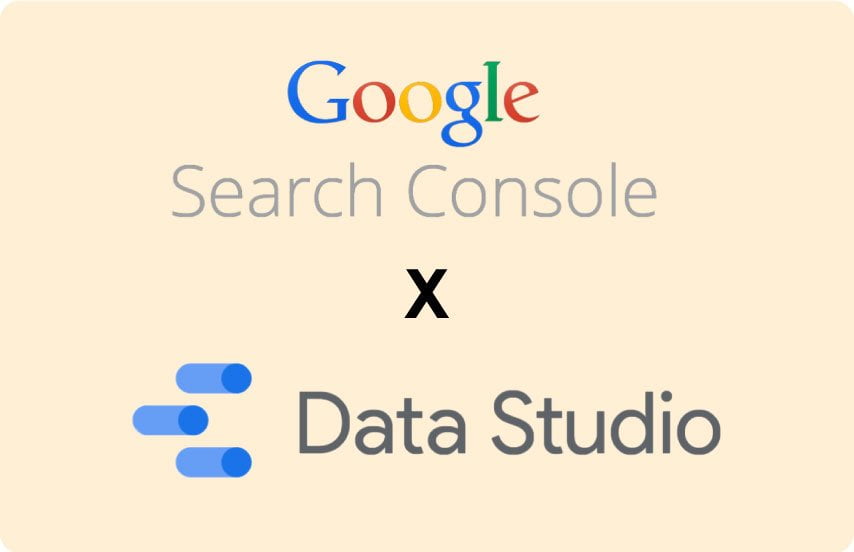
From now on, you can use data from Search Console in your reports. For example, would you like to create a graph based on your website’s performance in Google’s search results? Then click the “Add a chart” button.
Note: Want to start using data from Search Console in Data Studio? Then you need to make sure you verify the website in question in Google Search Console.
What is the Google Search Console API and what can you do with it?
The Google Search Console API is a programming interface that allows developers to access data from Google Search Console in their own applications. The API allows you to programmatically retrieve data about your website’s performance in Google search results. Here you can think about clicks, impressions, CTR and positions. It also allows you to filter data by various dimensions, including country, device and search.
The Google Search Console API allows you to automatically collect this data and then incorporate it into your own applications, such as dashboards, reporting tools and analytics software. You can also use it to automate certain tasks, such as monitoring errors on your website or detecting pages with duplicate content.
The Google Search Console API uses the RESTful protocol. It is available in several programming languages, including Python, Java, PHP and Ruby. If you want to access the API, you need to create a project in the Google Cloud Console. Then you need to enable the API and configure the necessary authorization settings. Then you can download a client library for the programming language you use. As an alternative to the latter, you can also manually send HTTP requests to retrieve and process data.
In conclusion
Use the free Google Search Console as a tool to begin optimizing your website’s SEO. Want to go deeper into specific components, such as link building or more complex technical SEO issues? Then, as an SEO expert, I advise you to use another tool. As a basis for SEo optimization and for measuring your website performance, Google Search Console is very suitable. So my advice is to deploy it throughout your website to perform SEO optimization. Do you want to outsource this? Then you can always choose to leave this to an SEO specialist.
- https://developers.google.com/search/docs/monitor-debug/search-console-start
- https://developers.google.com/search/docs/crawling-indexing/sitemaps/overview
- https://developers.google.com/search/docs/appearance/structured-data/search-gallery
- https://developers.google.com/search/docs/crawling-indexing/url-structure
- https://developers.google.com/search/docs/crawling-indexing/ask-google-to-recrawl
- https://support.google.com/webmasters/answer/7687615?hl=en
- https://support.google.com/analytics/answer/1308621?hl=en
- https://developers.google.com/search/blog/2022/03/connecting-data-studio