Google Search Console | Granting access to an account
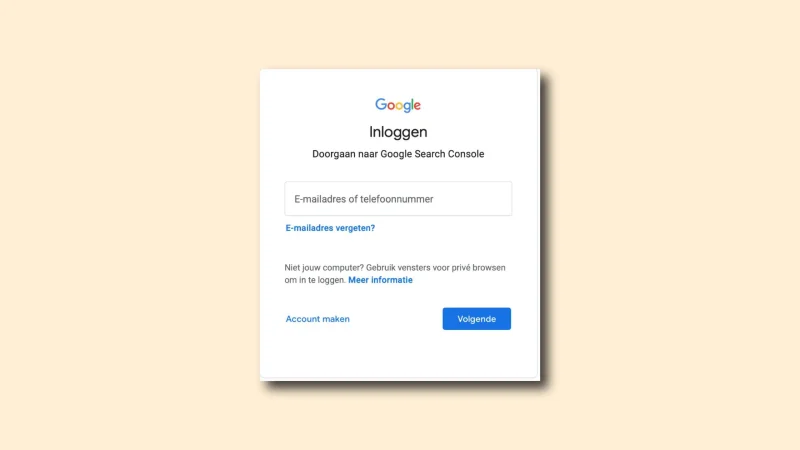
Do you want to give RalfvanVeen.com access to a Google Search Console account? Read how to do this in this roadmap.
Go to search.google.com and log in with a Google account.
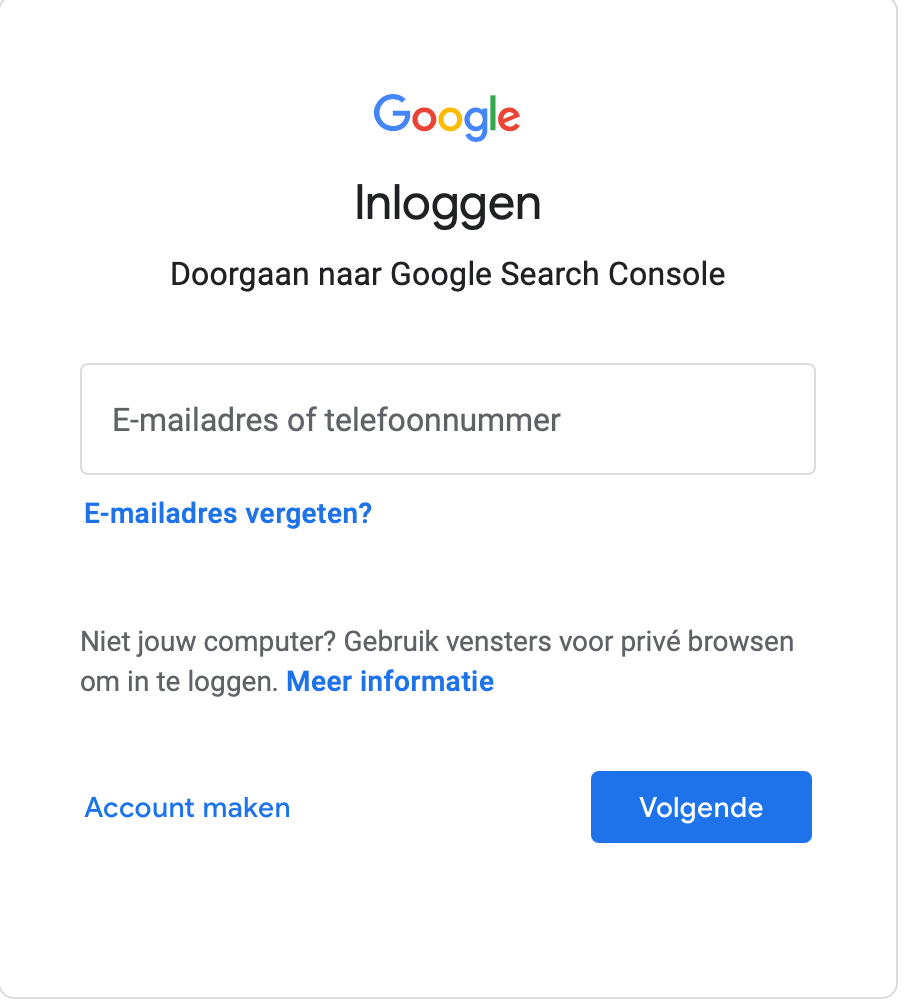
When you log in you will be taken to the dashboard. Here is a summary of recent statistics.
There are different levels of access in Google Search Console. You can be the owner or user of a so-called property. A property is a domain name. Each access level has different rights and capabilities. When you are the owner of a property, you can grant rights to other users.
Go to ”Settings”
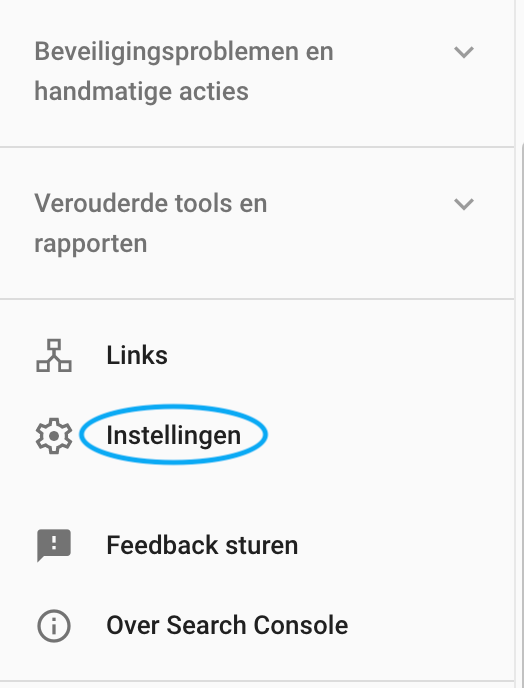
After this you come to the screen with all the settings. You’ll see property settings and crawl settings.
Click on ”Users and permissions.”
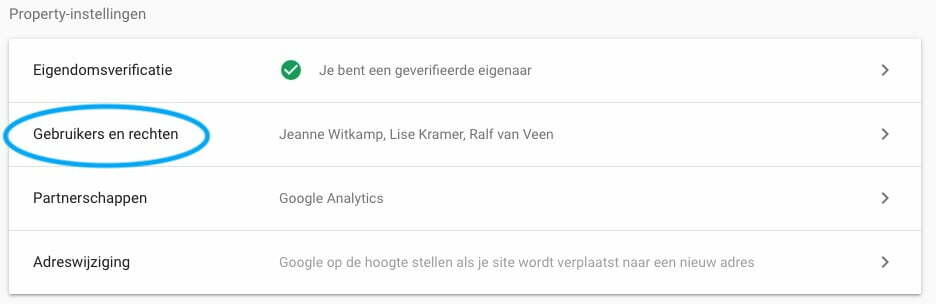
When you click on ”Users and permissions,” you will see a list of the current users who have access to the Google Search Console account. Behind each user, the access level is shown.
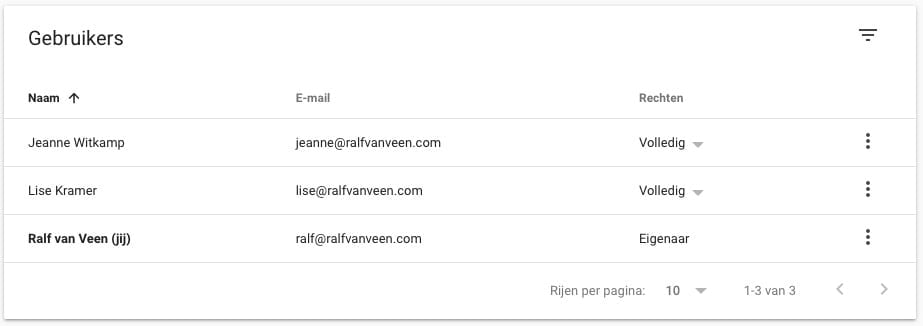
Click ”add user” in the upper right corner.
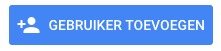
Enter ralf@ralfvanveen.com as email address.
Then select the desired access level.
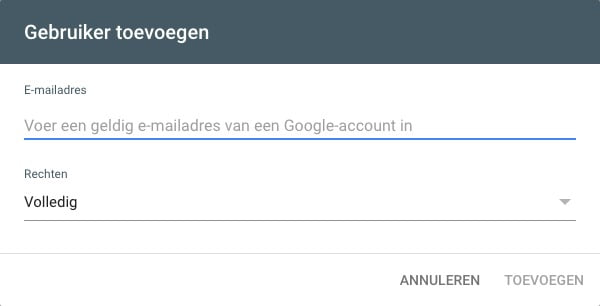
Once this step is complete, we will be notified with an email. From this point on, we have access to the Google Search Console account. Still not quite getting it right or want to ask something? Send an email to ralf@ralfvanveen.com.
Read more about the Google Search Console
- The performance report from the Google Search Console
- Verifying your site ownership in the Google Search Console
- The indexing section of the Google Search Console
- The Google Search Console guide to 2024
- What is the Google Search Console?
- Linking the Google Search Console with Google Analytics
- Deploy functionalities report within the Google Search Console






