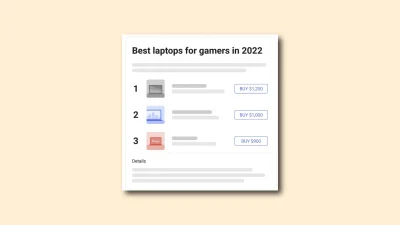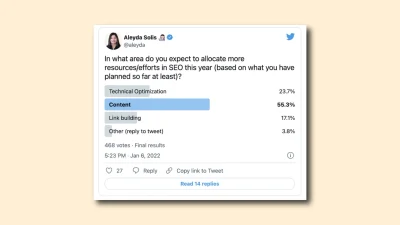Google Analytics | Create Account
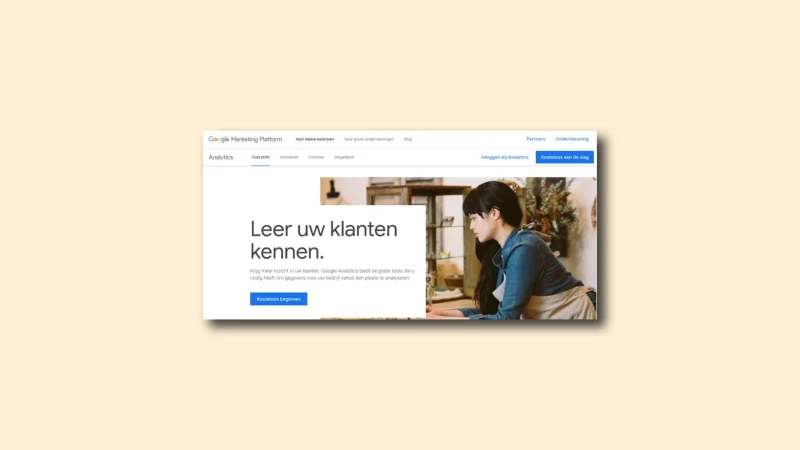
A Google Analytics account allows you to access various statistics about your website. Here you analyze all the traffic you generate on your website. Don’t have a Google Analytics account yet, and want to create one? Read how to do this step by step here.
Go to google.co.uk/analytics. After this, you will see the screen below:
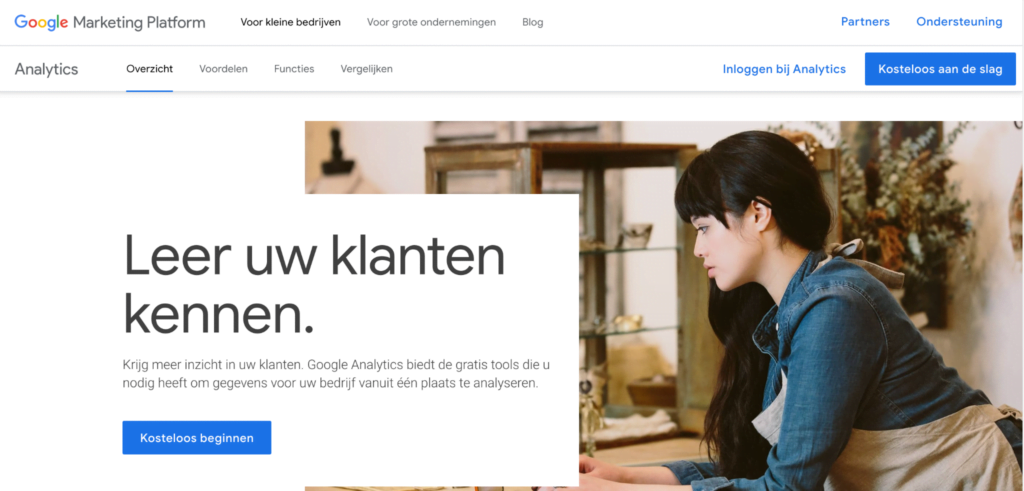
Then click on “Get started for free.”

When you click on the button above, you will see the following screen:
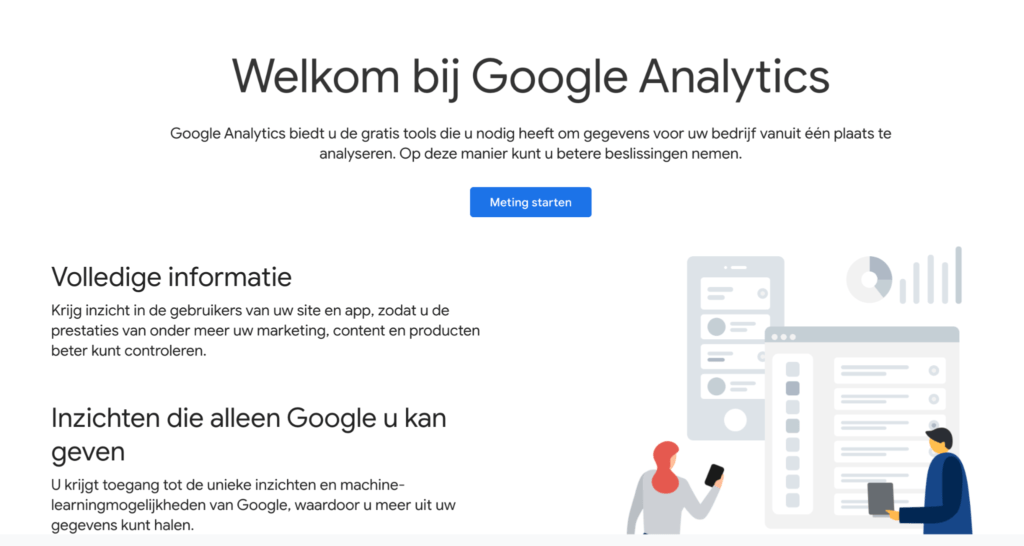
Then click “Start measurement” as shown below:
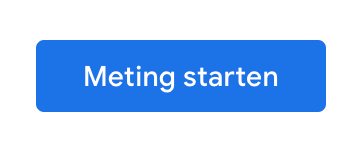
On the next screen, enter your account name.
Most people use their company name for the account name.
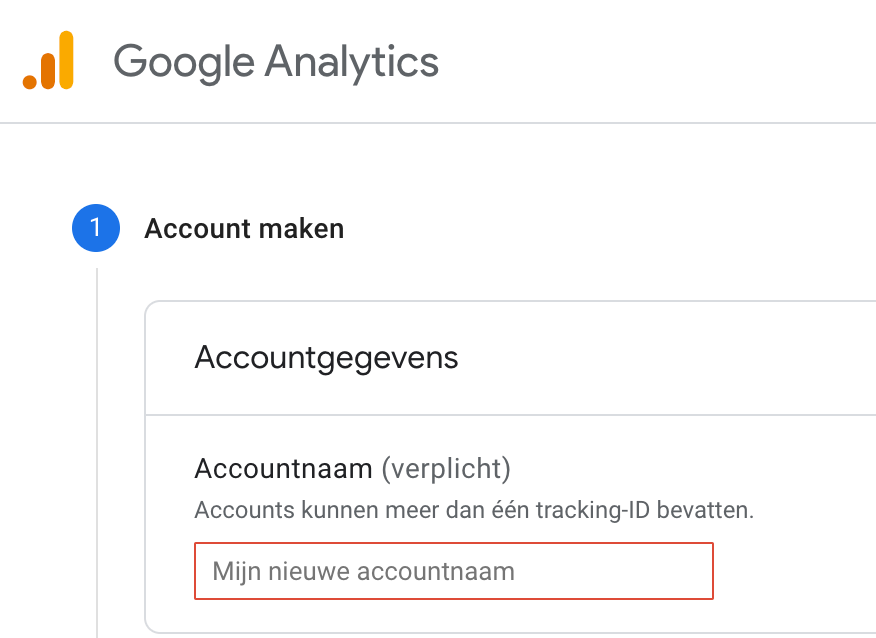
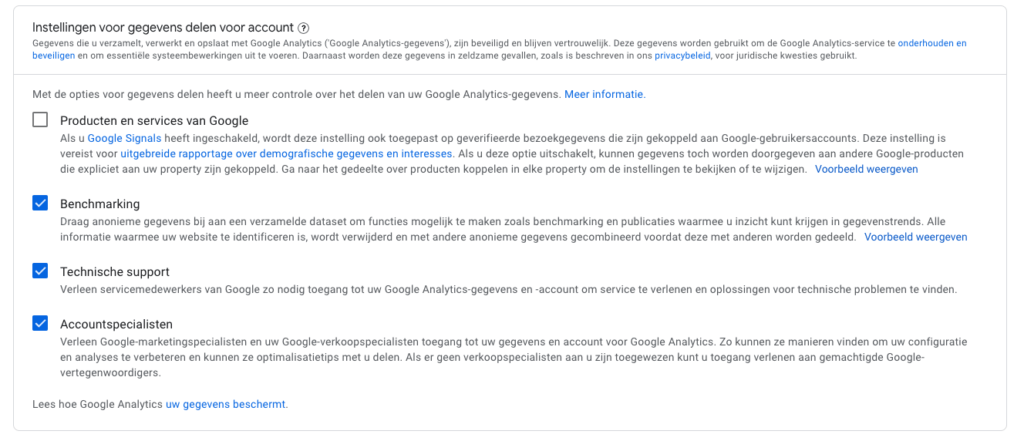
These options deal with to what extent you want to share your Web site’s data with others.
After you enter all the information, you will receive a “tracking ID” or code from your account. Google Analytics uses this number to track all the results of your website. You can later copy and paste this code into the HTML code of the page you want to track.
After all the information is filled in, you have created your account.
Reading on about Google Analytics and SEO?
Reading on about Google Analytics and SEO? From my experience, I am happy to tell you more about it. See the links below for all my articles on this subject.
- The different goals within Google Analytics
- How to leverage Google for the purchase funnel
- Leveraging Google Analytics 4 for SEO
- Adding Google Analytics to WordPress
- Granting access to a new account in Google Analytics
- Google Analytics and SEO
- Google Tag Manager and SEO
Create a property. A property represents your company’s website data.
An account can have multiple properties. In this step, you give this property a name.
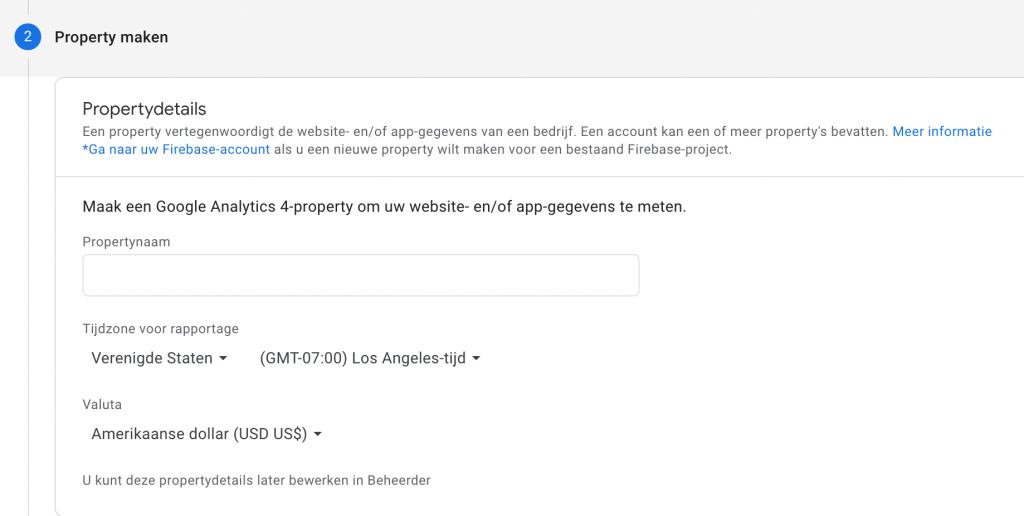
In this step, Google Analytics asks for a few additional details, such as the size of your business and what purpose you have while using Google Analytics.
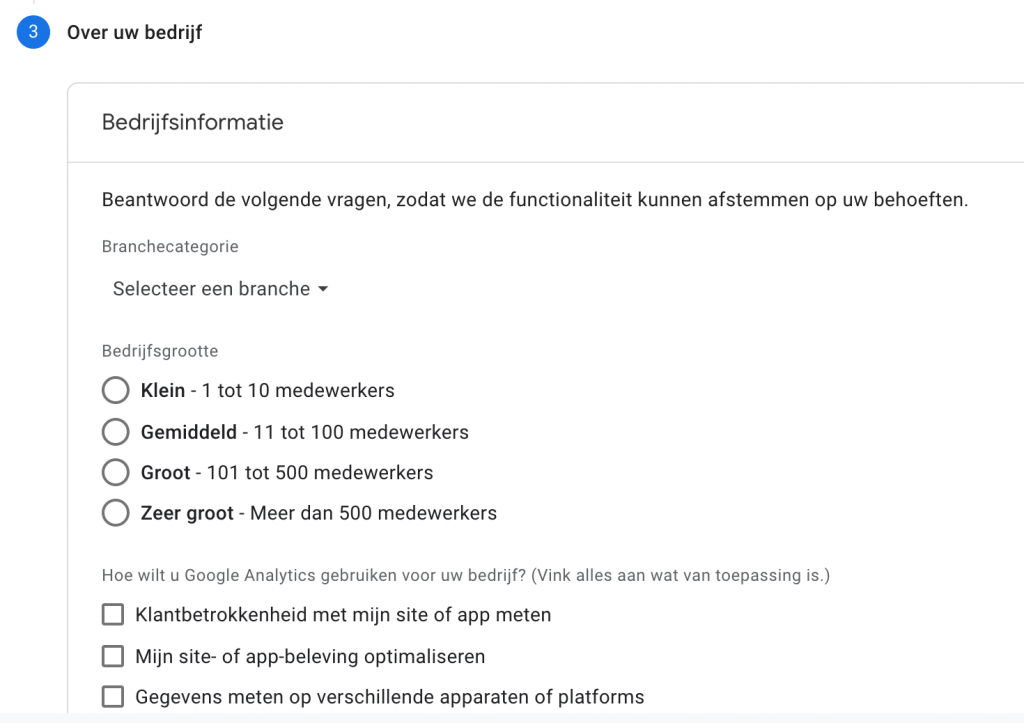
After you complete this step, your account is complete. Did it still not quite work out or do you still have a question? If so, send an email to ralf@up.agency. I will respond as soon as possible.