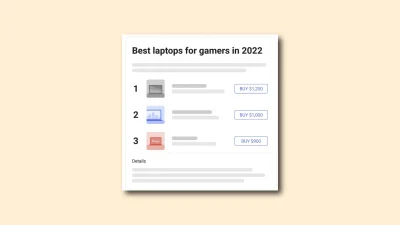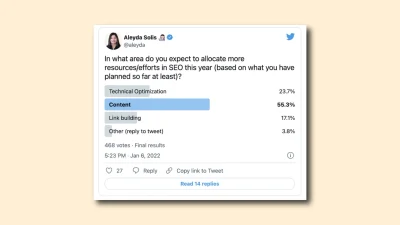Google Analytics | Granting access to an account
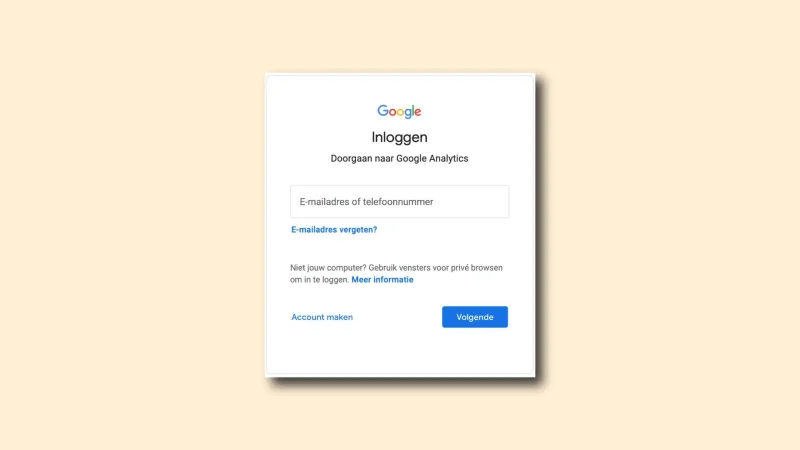
Would you like to give RalfvanVeen.com access to a Google Analytics account? Read how to do this in our step-by-step guide.
Go to analytics.google.com and log in with a Google account.
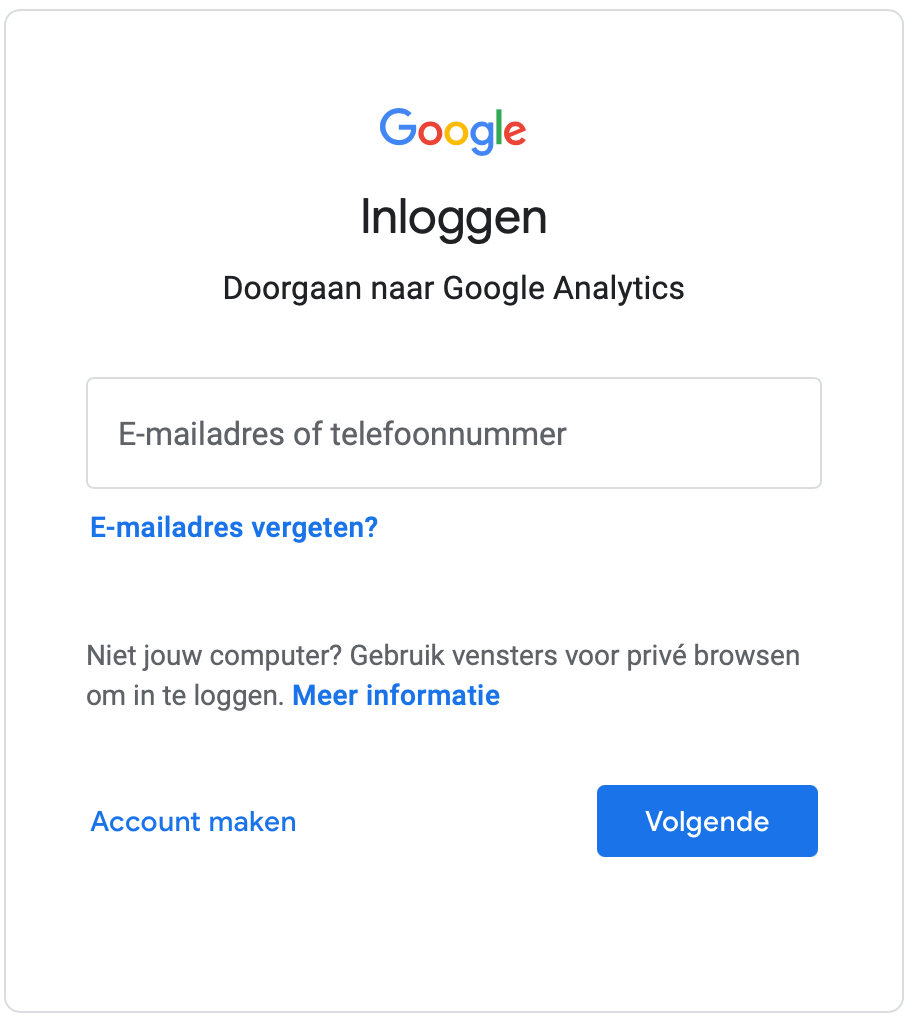
When you are logged in, you will see the dashboard. This lists the latest data. To the left of the dashboard is the menu.
Click on ”Administrator” and then click on the appropriate account.

After you click on ”administrator,” you will see 3 columns. These are Account, Property and Display. They are Google’s account levels.
Want to give us access at a level other than account level? The ”property” level covers a specific website or app. The ”View” level gives us access to a particular data view. In this roadmap, we cover how you grant us access to the ”Account”. To provide access to an account, the ”Account” column is important.
In the ”Account” column, click ”User Management”.
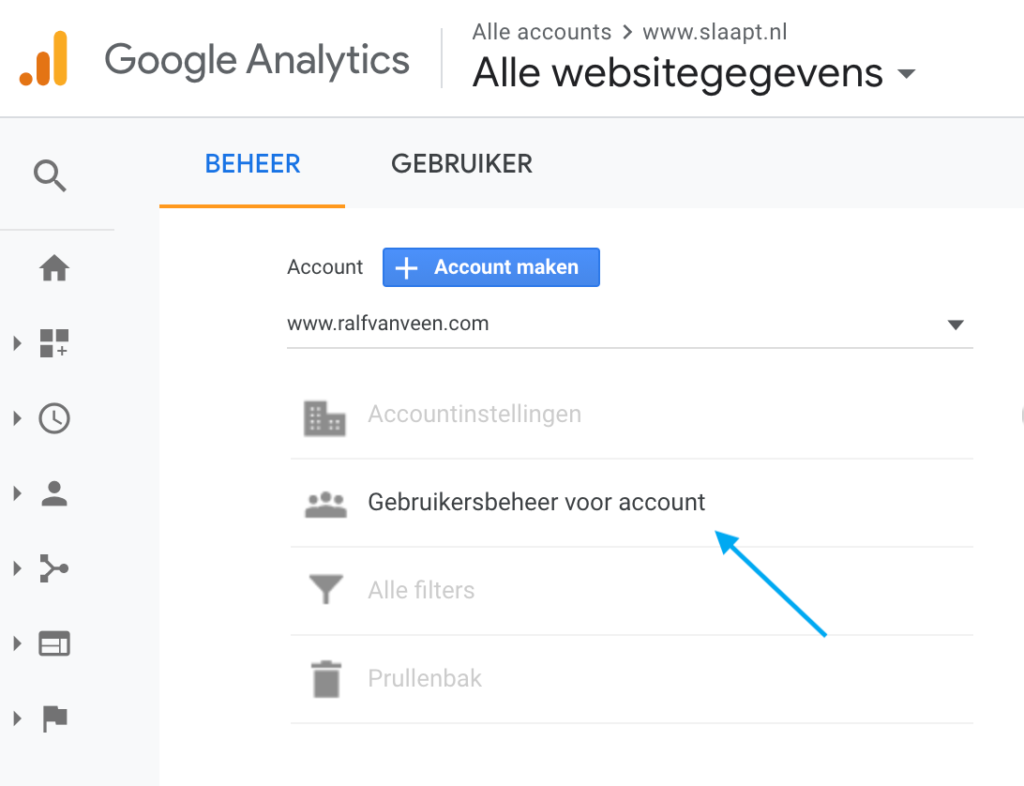
Clicking on this will take you to the user rights screen. On this screen, you can manage user rights. There is a list of email addresses that currently have access to the Google Analytics account.
Getting started with a
SEO specialist?

Ralf van Veen
SEO Specialist
With 11 years of experience, I improve the organic findability of businesses.
In addition to the e-mail address, the number of permissions a person has is indicated. As administrator, you have the ability to modify or revoke the rights of other individuals. The image below shows what rights a person can have.
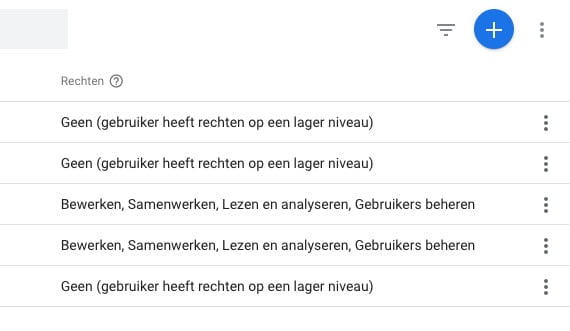
Click ”+” and then click ”add users”.
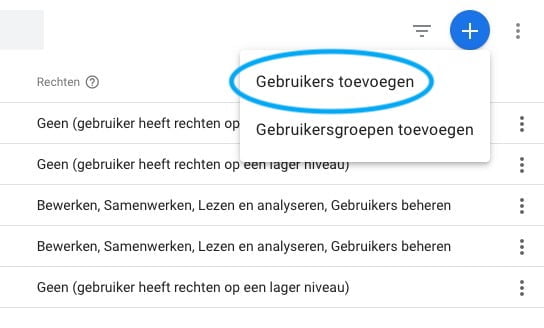
Next, you come to a screen where you can add a new user.
Enter the email address of the Google account to whom you want to grant access.
Enter”ralf@ralfvanveen.com”. Check ”Notify new users via e-mail.” check. This way we will receive an email confirming access to the account.
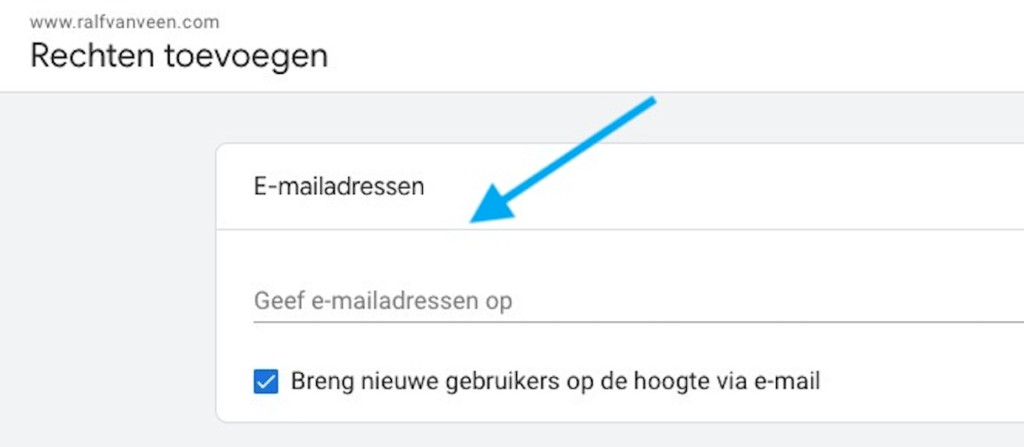
Select which permissions you want to grant.
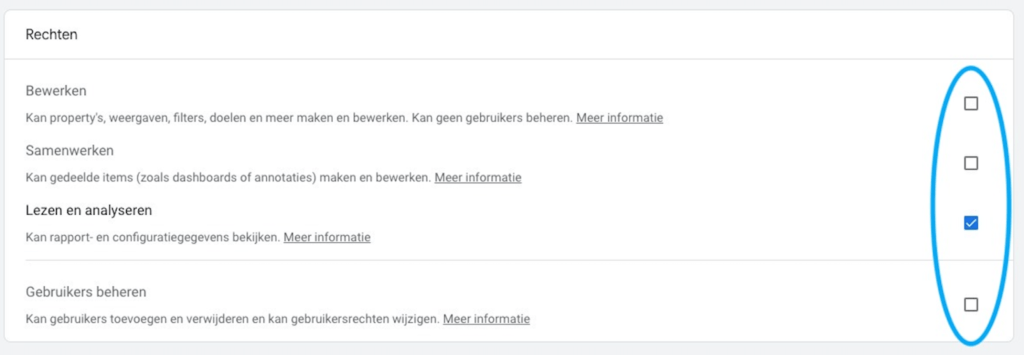
Choose between the following permissions:
- Edit → can create and edit properties, views, filters, goals and more. Someone with these privileges cannot manage users.
- Collaborate → can create and edit shared items (e.g. dashboards or annotations).
- Read and analyze → can view report and configuration data.
- Manage users → someone with these permissions can add and delete users and can change user permissions.
Click add. This adds us to the list of people who have access to the account.
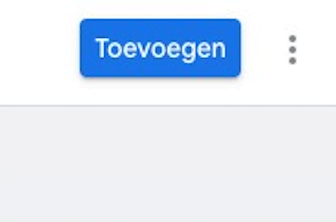
Once you have completed all these steps, we will receive an email notifying us that we have gained access to the account.
With the images above, we show as best we can how you grant us access to a Google Analytics account. Still not quite getting it right or want to ask something? Please email ralf@ralfvanveen.com.
Getting started with a
SEO specialist?

Ralf van Veen
SEO Specialist
With 11 years of experience, I improve the organic findability of businesses.
Reading on about Google Analytics and SEO?
Reading on about Google Analytics and SEO? From my experience, I am happy to tell you more about it. See the links below for all my articles on this subject.