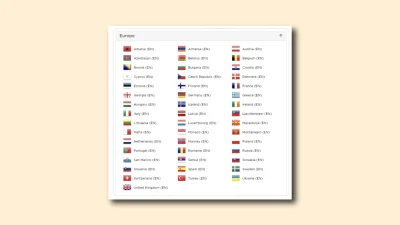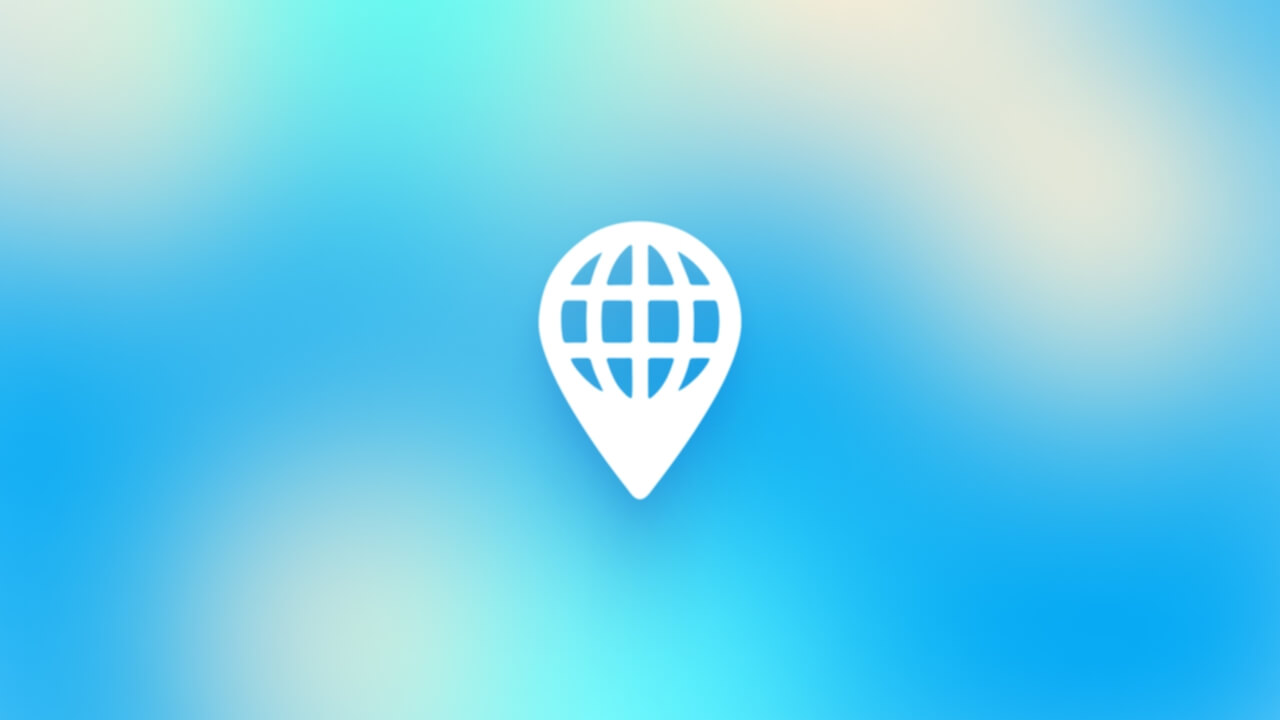Creating Google My Company
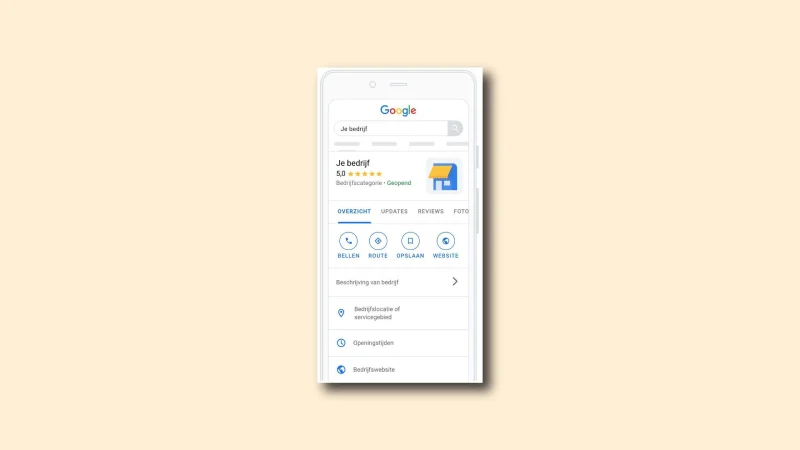
Local SEO is essential for search engine optimization today. Google My Business is a tool that allows you to manage how your business is displayed in the search engine. When a searcher performs a search, Google displays local businesses.(1)
Google My Company is an important tool that is part of local SEO. It is extremely important to be visible to your target audience when they are in the area. How to do this? Read all about it in our roadmap.
Here’s how your business appears in search results when you’ve created Google My Business:(2)
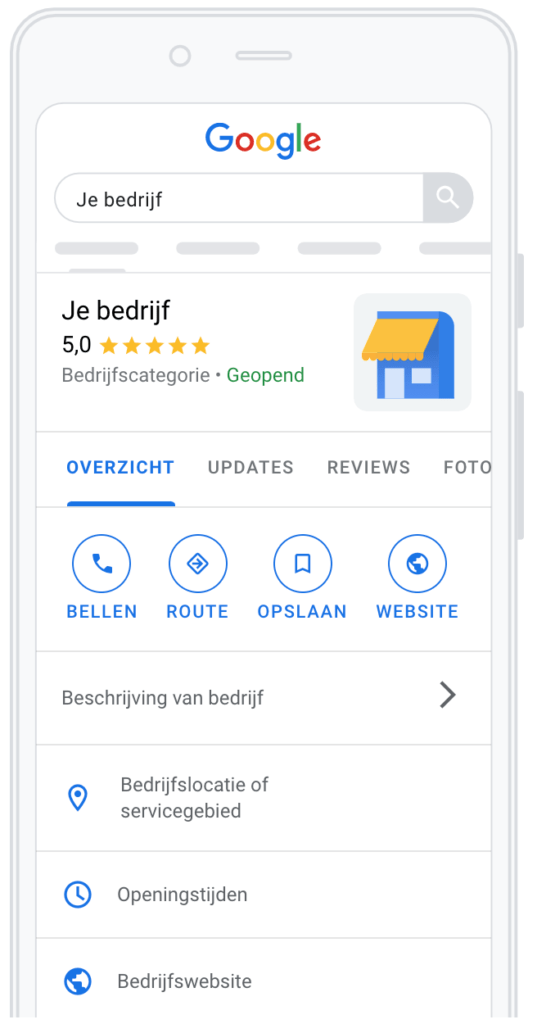
Go to business.google.com and enter the details of your business profile.
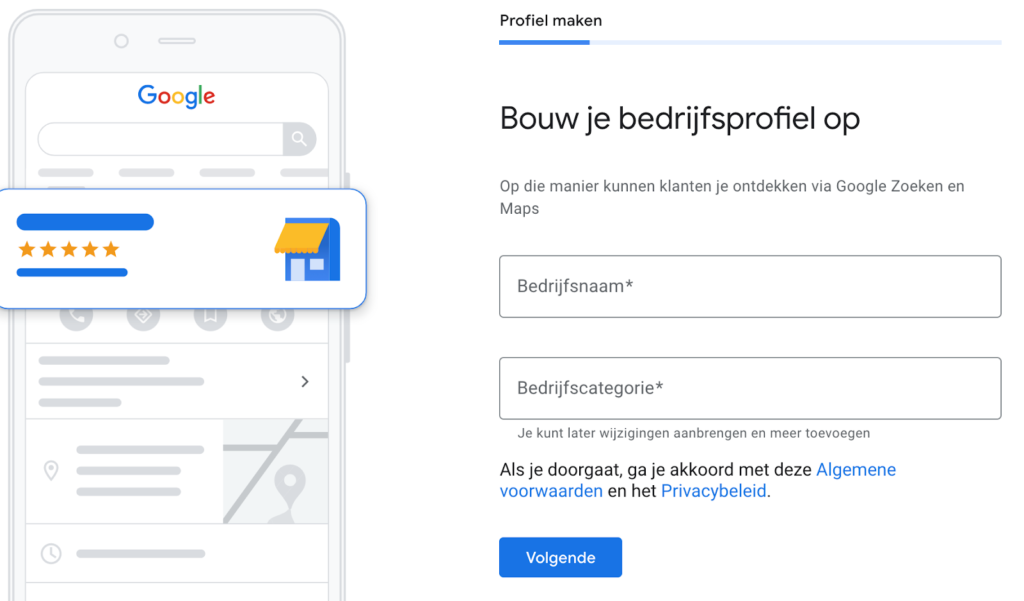
Enter your company name here. This will appear at the top of the ”Google My Business” section
Add a location.
The next question Google asks is whether you want to add a physical location. This location is displayed on Google Maps and in the search engine when customers are looking for your business.
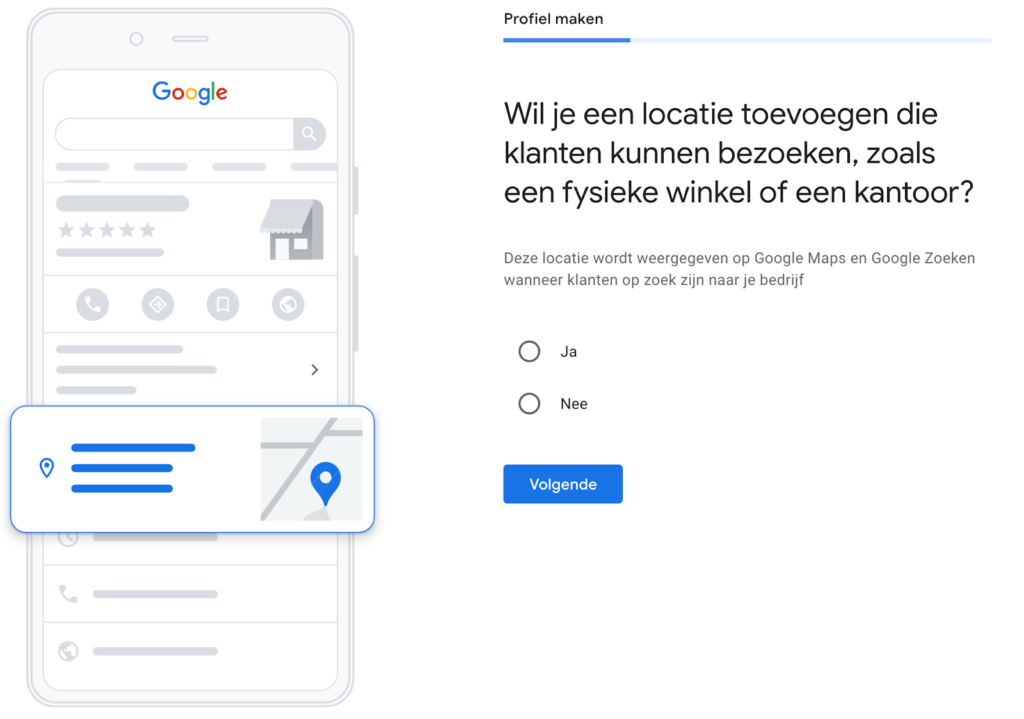
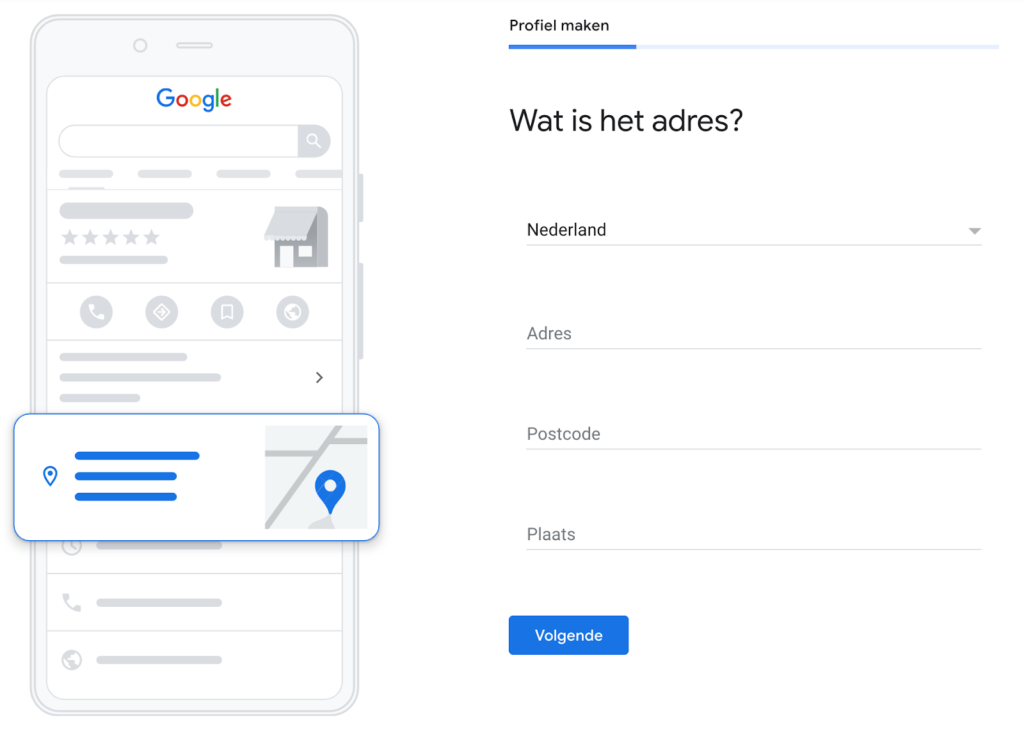
Once you have entered the address of your business, you will be asked if you serve customers outside that area.
Enter whether you also serve customers outside the address just entered.
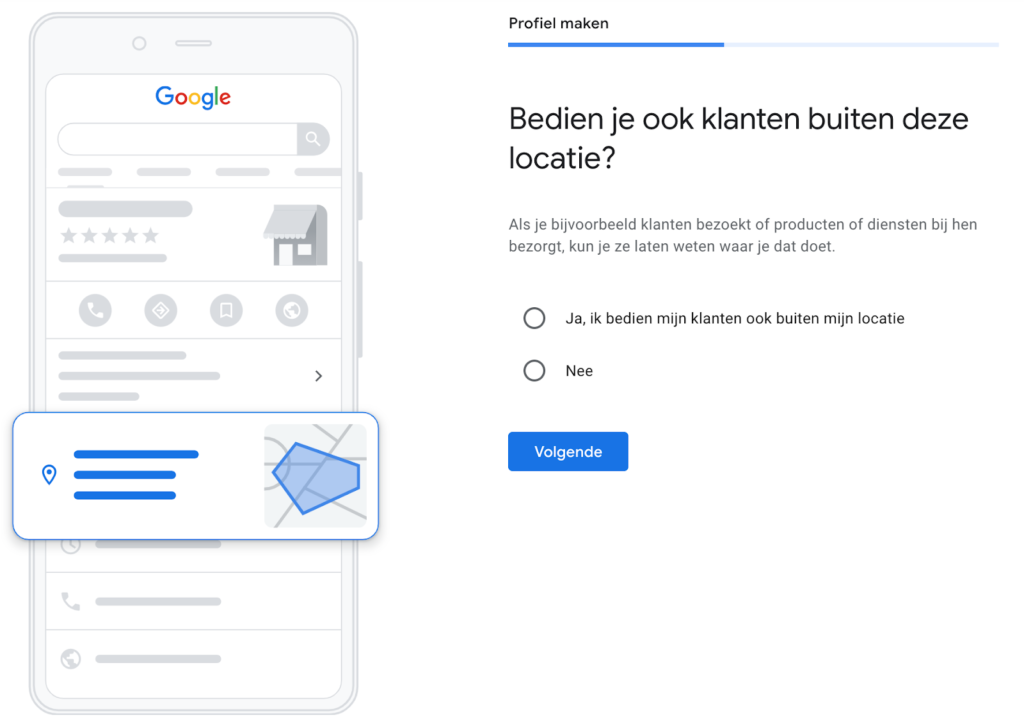
Then you can add areas where you serve your customers. This is optional.
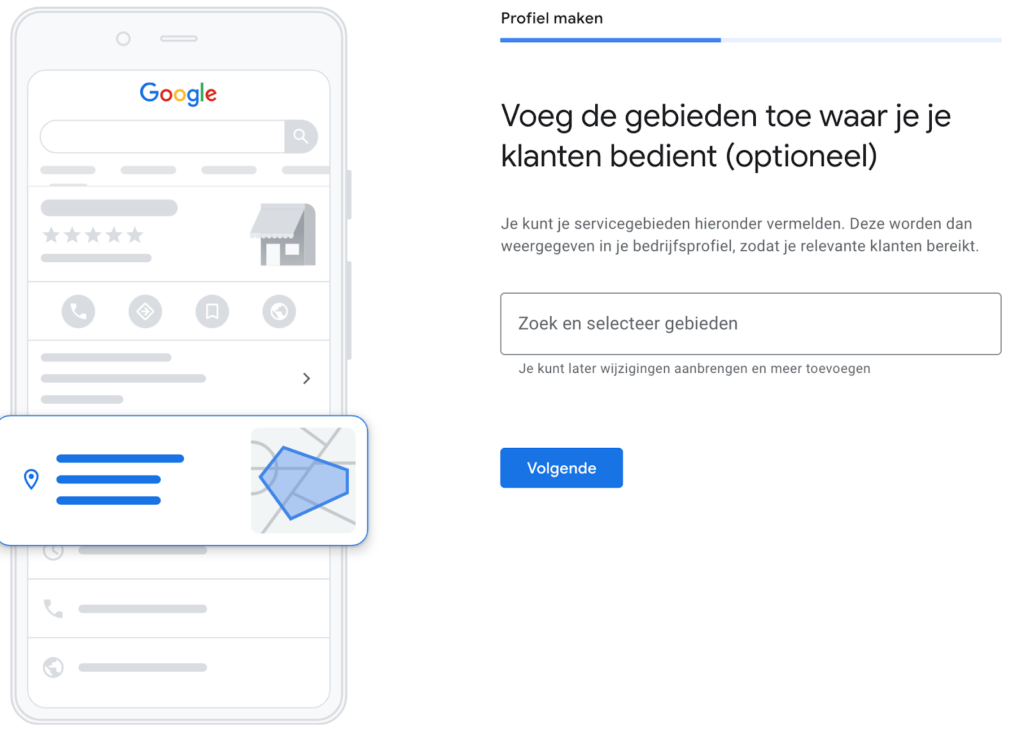
Enter your company’s contact information.
This is the contact information visible to the searcher in the search engine. These are your phone number and the current URL of your website.
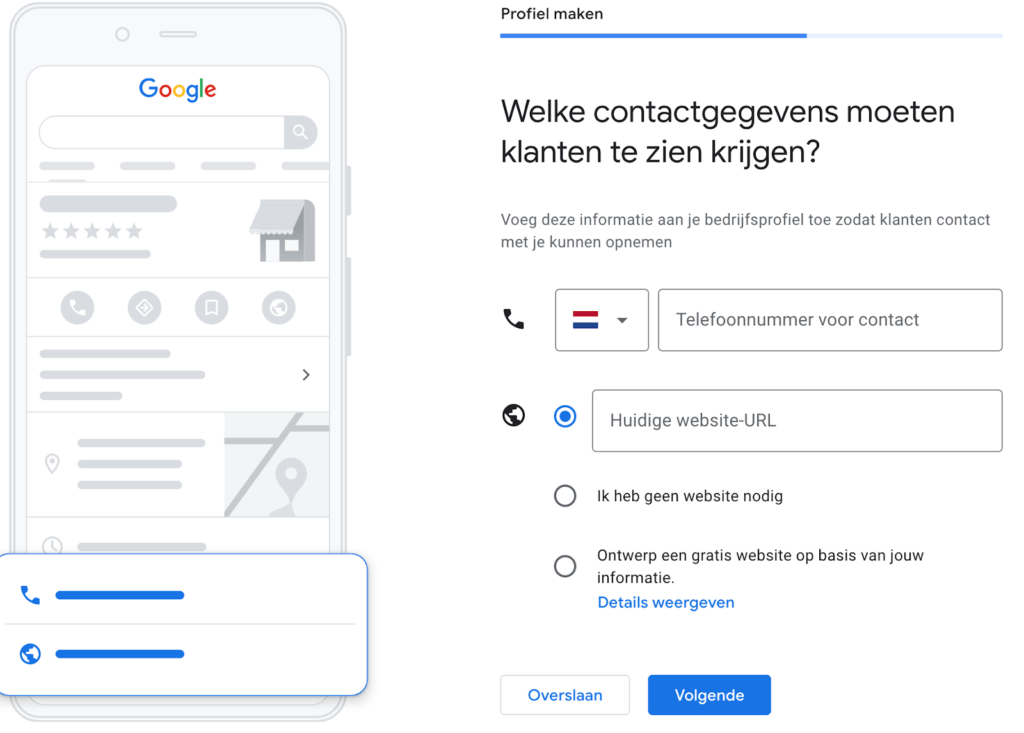
Read more about local SEO
I have written many articles on local SEO. You’ll find the most relevant ones below. Feel free to read further on this topic.
- SEO for businesses with multiple locations
- Setting up/optimizing a Google My Company profile
- Incorporating the 4 p’s into an SEO strategy
- What is local SEO and my roadmap
- The influence of reviews on local SEO
Verify Google My Business
Once all the information is entered, the setup of Google My Company is complete. After this, it is important to verify your Google My Company. Verification of Google My Company is required. In this way, Google wants to combat scams. There are several ways to verify your listing.
- By mail: Google will send a card with a verification code within 14 days. Once you enter the code in GMB you are verified.
- SMS: in the case of this option, you verify GMB with a code you receive via SMS.
- Mail: in this case you get an email with a link you have to click to verify.
- Directly verify: if you get this option from Google, you have already been verified in Google Search Console.
It depends on Google which option you are offered. Verification by post is the most common.(3)
Once your Google My Company listing is set up and verified, you’re done. Henceforth, when searchers are looking for your product and are in the area, your company will be seen in the search results. This looks something like this:
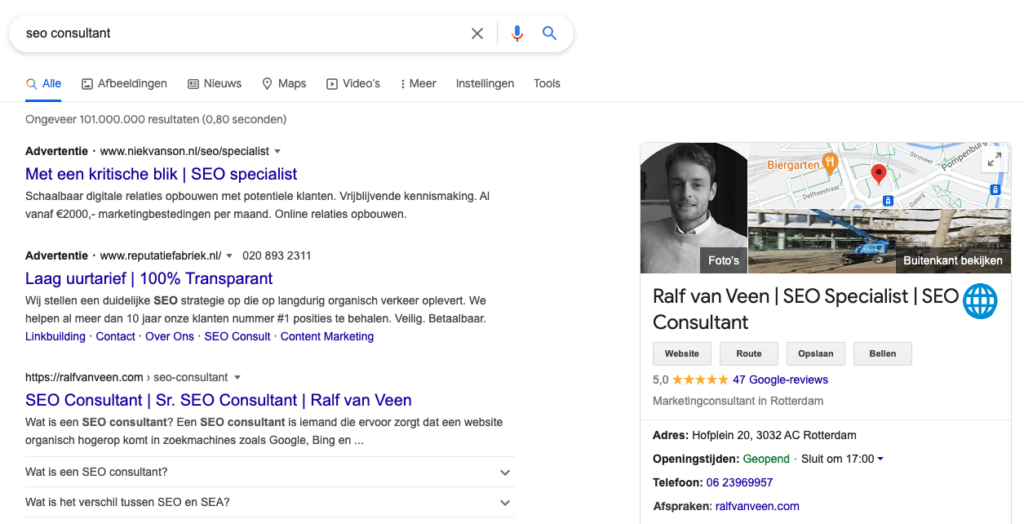
Is something not working or do you have questions? Send an email to ralf@ralfvanveen.com. We will respond within an hour. ?
- https://www.google.com/business/
- Sign up for Business Profile – Google Business Profile Help. (s.d.). https://support.google.com/business/answer/10514137?hl=en
- Verify your business on Google – Google Business Profile Help. (s.d.). https://support.google.com/business/answer/7107242?hl=en