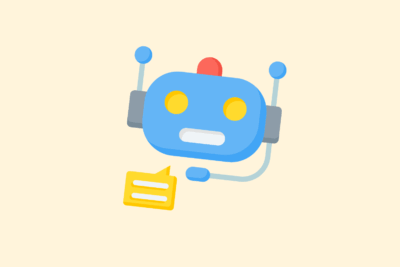Set up custom notifications in Google Analytics
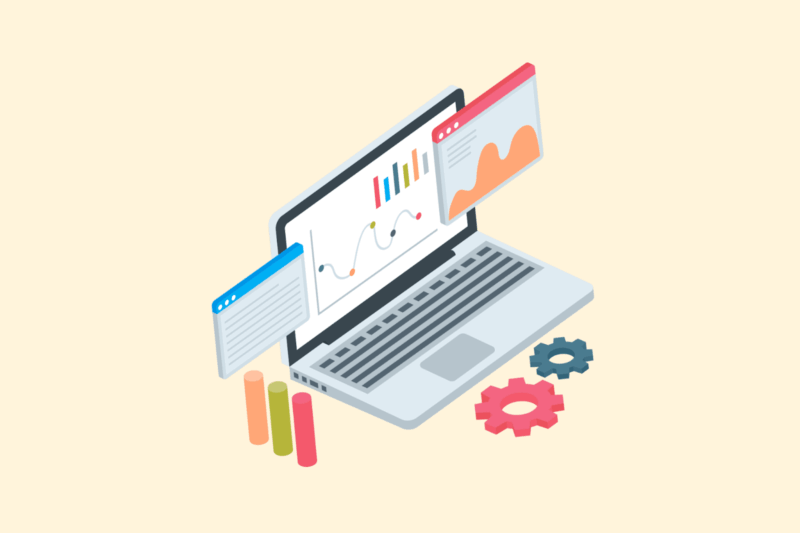
Your website runs 24/7, but you don’t. Custom notifications (custom alerts) in Google Analytics help you spot abnormal behavior automatically – without having to check your dashboards daily. Think of sudden drops in traffic, spikes in 404s or notable conversions. In this article, I explain how to set this up in GA4 (and UA, as long as available).
1. What are custom notifications?
Custom notifications alert you by email when certain thresholds are exceeded. For example:
- Traffic suddenly drops >50% from last week
- Certain pages suddenly give 404s
- There is no more conversion on a form
- A channel (such as SEO or SEA) suddenly falls away
You get a notification as soon as it happens so you can take immediate action.
2. Where do you set notifications?
For Universal Analytics (expires at the end of 2024):
- Go to Administrator (Admin)
- Choose Display > Custom Notifications
- Click on New notification
- Enter name + terms (e.g., “Organic traffic drops 50%”)
For GA4:
GA4 does not offer identical “custom alerts” like UA, but you can create notifications via:
- Explorations + Google Looker Studio dashboards
- Google Analytics Intelligence / Insights
- Google Tag Manager (for 404/error tracking)
- BigQuery + email notification (for advanced use)
For most users, it is more convenient to control notifications through Looker Studio or external tools.
3. Alternative: notifications via Looker Studio + email
You can set up an automatic report in Looker Studio and have it sent periodically (e.g., daily or weekly).
Example:
- Report showing sessions, conversions, bounce rate by channel
- Set up data comparison (e.g. week-to-week)
- Add tabs for key metrics
- Share as PDF by email via scheduled transmission
Getting started with SEO? Feel free to get in touch.

4. Use Google Analytics Insights
GA4 does have automated notifications via Insights (machine learning).
Setting:
- Go to your GA4-property
- Click on Insights & recommendations (top right)
- Choose Manage > Custom insights
- Set your own conditions
- Example: “When sessions via organic traffic drop >30% compared to last week.”
- Example: “When sessions via organic traffic drop >30% compared to last week.”
These notifications will appear in GA4 and you can receive them by e-mail.
5. Examples of useful notifications
| Notification | Trigger |
| Organic traffic drops >40% | Compare current day/week with last week |
| No more conversions | Conversions == 0 past 24 hours |
| Bounce rate > 85% | New content page performs below expectations |
| SEA traffic falls away | Campaign or tag broken? Check for >80% drop in paid traffic |
| Most visited page returns 404 | Use GTM + event tracking for error messages + triggers |
6. Best practices
- Use relative decreases (in %) rather than absolute numbers
- Set notifications by channel (SEO, SEA, Referral)
- Combine with error tracking via Tag Manager (404, form errors)
- Make sure notifications get to your team/slack/mail, not just in GA itself
- Schedule periodic check-ins (e.g., every Monday)
In conclusion
Custom reports in Analytics are not a luxury, but essential to detect problems quickly and exploit opportunities. Certainly in GA4 you have to be a bit more creative, but the combination of Insights, Looker Studio and Tag Manager still gives you a grip on what really matters.