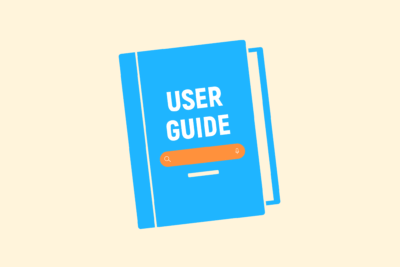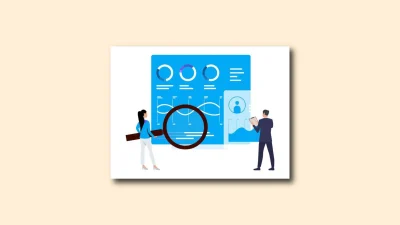Implementing interactive calculator
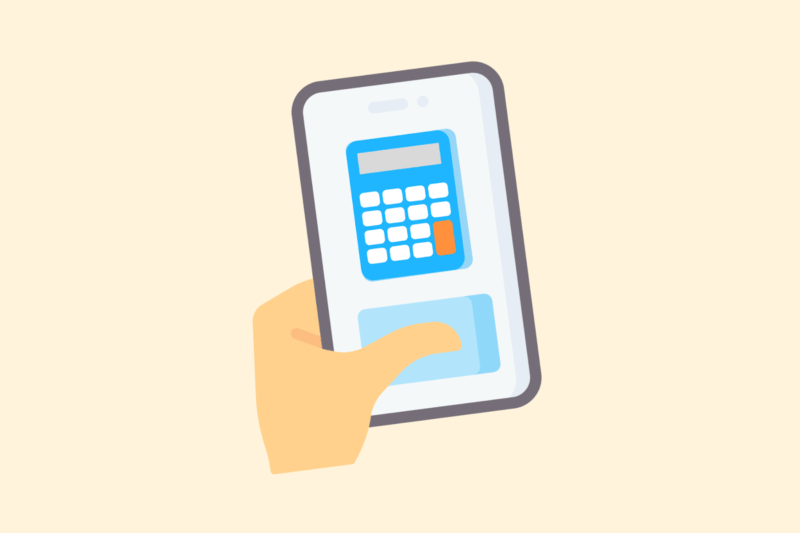
An interactive calculator is a powerful tool for lead generation, conversion optimization, or content enrichment. Think SEO ROI calculators, price indications, or technical calculation modules. In this article, I explain how to build such a calculator step-by-step – without unnecessary complexity or performance degradation.
1. When a calculator makes sense
A calculator adds value if:
- The user needs a concrete calculation (price, savings, returns)
- You may ask a lead for input in exchange for an output
- Want to make your content more interactive and practical
Examples:
- SEO/SEA agency → monthly ROI calculation
- SaaS → pricing based on users/functionalities
- Financial → net return or redemption tools
2. Building methods: no-code vs. custom code
No-code options (fast live, less flexible)
- Typeform (Calculator logic)
- Outgrow / Calculoid
- Google Sheets + Sheet2Site or Glide
- Tally.so (form + calculation)
Custom (HTML/JS)
- Full control
- Self styling
- SEO-friendly (especially as inline built in)
For performance and SEO, I usually choose a manually built HTML/JS variant.
Getting started with SEO? Feel free to get in touch.

3. Example: simple price quote (HTML + JS)
HTML:
html
<label>Aantal pagina’s:
<input type="number" id="pages" value="10">
</label>
<label>Linkbuilding nodig?
<select id="links">
<option value="0">Nee</option>
<option value="1">Ja</option>
</select>
</label>
<p>Totaalprijs: € <span id="result">0</span></p>
JS:
html
<script>
const calc = () => {
const pages = parseInt(document.getElementById('pages').value, 10) || 0;
const links = parseInt(document.getElementById('links').value, 10);
const total = (pages * 50) + (links ? 300 : 0);
document.getElementById('result').innerText = total;
};
document.getElementById('pages').addEventListener('input', calc);
document.getElementById('links').addEventListener('change', calc);
calc(); // init
</script>
Result: real-time output without reloading, works without external libraries.
4. UX tips for better conversion
- Show the result directly without a submit button
- Use clear units (€, %, m², etc.)
- Add context rules to each field (“starting price per page: €50”)
- Provide a CTA after calculation (e.g., “Request a quote”)
- Make it mobile-friendly (inputs + spacing)
5. SEO & performance
- Build the calculator inline, not in an iframe
- Minimize JS – no frameworks needed for simple computation
- Give the calculator a unique URL or anchor link (for direct reference)
- Track interaction with GA4 / GTM: measure usage and conversion
In conclusion
A calculator increases interaction and engagement, if built properly. For SEO and loading speed, ideally work with native HTML and JavaScript. Starting small is fine – you can always expand.