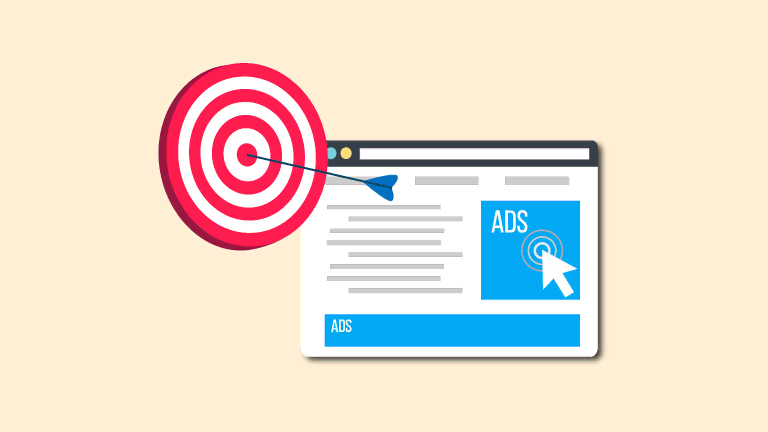Setting up custom reports in Google Looker Studio
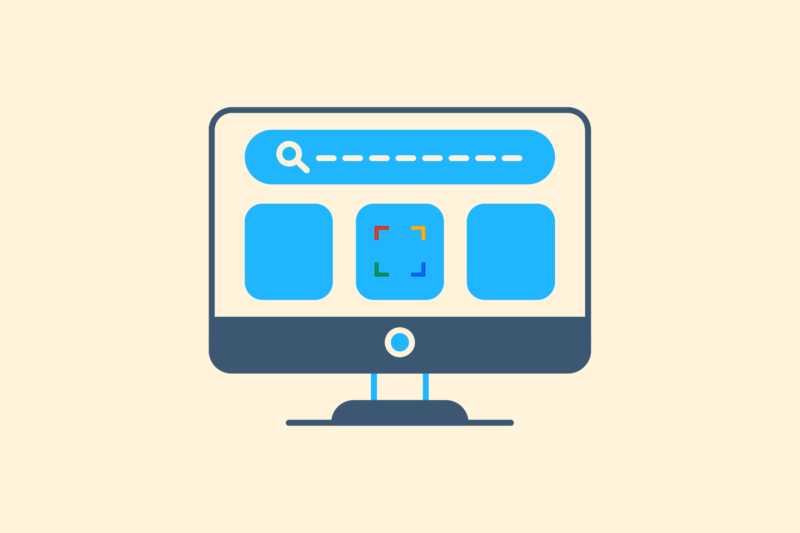
Looker Studio (formerly called Google Data Studio) is a powerful tool for making SEO, SEA or conversion data visually insightful. Where standard templates are often too general, custom reports provide a grip on that data you need or your client needs. I’ll explain step by step how to set up a custom report, from the data source to the filter.
When do you choose a custom report?
With a standard dashboard, you can get started quickly, but you quickly run into limitations. These are the most common things that are difficult to implement:
- You want to show only organic traffic, not paid traffic
- You want to combine conversion data with SEO data
- You want to see per landing page metrics, but without brand traffic
- You want to combine multiple data sources (e.g., GSC + GA4).
In short: if you need specific insights, build a custom report.
Step 1: Choose your data source(s).
These are the most commonly used sources for SEO:
- Google Analytics 4: For mapping sessions, users, conversions.
- Google Search Console: For mapping sessions searches, clicks and CTR.
- BigQuery: For creating large data sets or collecting migrated UA data.
- CSV/Google Sheets: For collecting manual or external data (e.g. rankings and backlinks).
Tip: Make sure you have the right permissions to the data source in advance. If you don’t have access, you obviously won’t be able to link the right data.
Step 2: Create a new report
- Go to Looker Studio
- Click on ‘Empty report’
- Choose one or more data sources
- Give the report a clear name
This takes you into the editor. Here you set everything yourself: from data tables to charts, filters and styling.
Getting started with SEO? Feel free to get in touch.

Step 3: Build the right visualizations
When setting up dashboards, choose only the data you need. Avoid creating dashboards “because you can.”
Common SEO visualizations:
- A table summarizing searches (from GSC): clicks, impressions, CTR, position
- An overview of pages with traffic (from GA4): sessions, bounce rate, conversions
- A trend graph showing organic traffic by week
- A map showing the location of visitors
- Setting up a filter: For example, with the channel ‘Organic Search’
Change the metric names to Dutch or to your customer. For example, “Page views” instead of “Pageviews.
Step 4: Add filters and date ranges
These are useful filters:
- Channel Source = Organic Search
- Country = Netherlands
- Device category = Desktop/Mobile
This prevents your data from being polluted by irrelevant sources. For example, add a date range:
- Add a date range selector at the top of the screen.
- Preferably offer a choice between “Last 7 days,” “Last 28 days,” and “Custom.
Step 5: Styling and structure
A good dashboard is not only functional, but also clear. Here are the best practices:
- Use a maximum of 3 colors
- Work in sections, such as Traffic, Rankings, Engineering or Conversion
- Put key insights at the top
- Add descriptive text if necessary (via ‘Text box’)
Do you work with multiple stakeholders? Then consider a tab by target audience (for example, SEO, marketing or development).
Summary
A well-designed Looker Studio dashboard gives you and your client daily insight into important information. With custom reports, you set up your dashboards based on goals, not on what’s available by default. This ultimately results in better decisions. Are you already working with custom dashboards and want to expand on them? Want a starting point for SEO? Let me know, I’m happy to share an editable template.