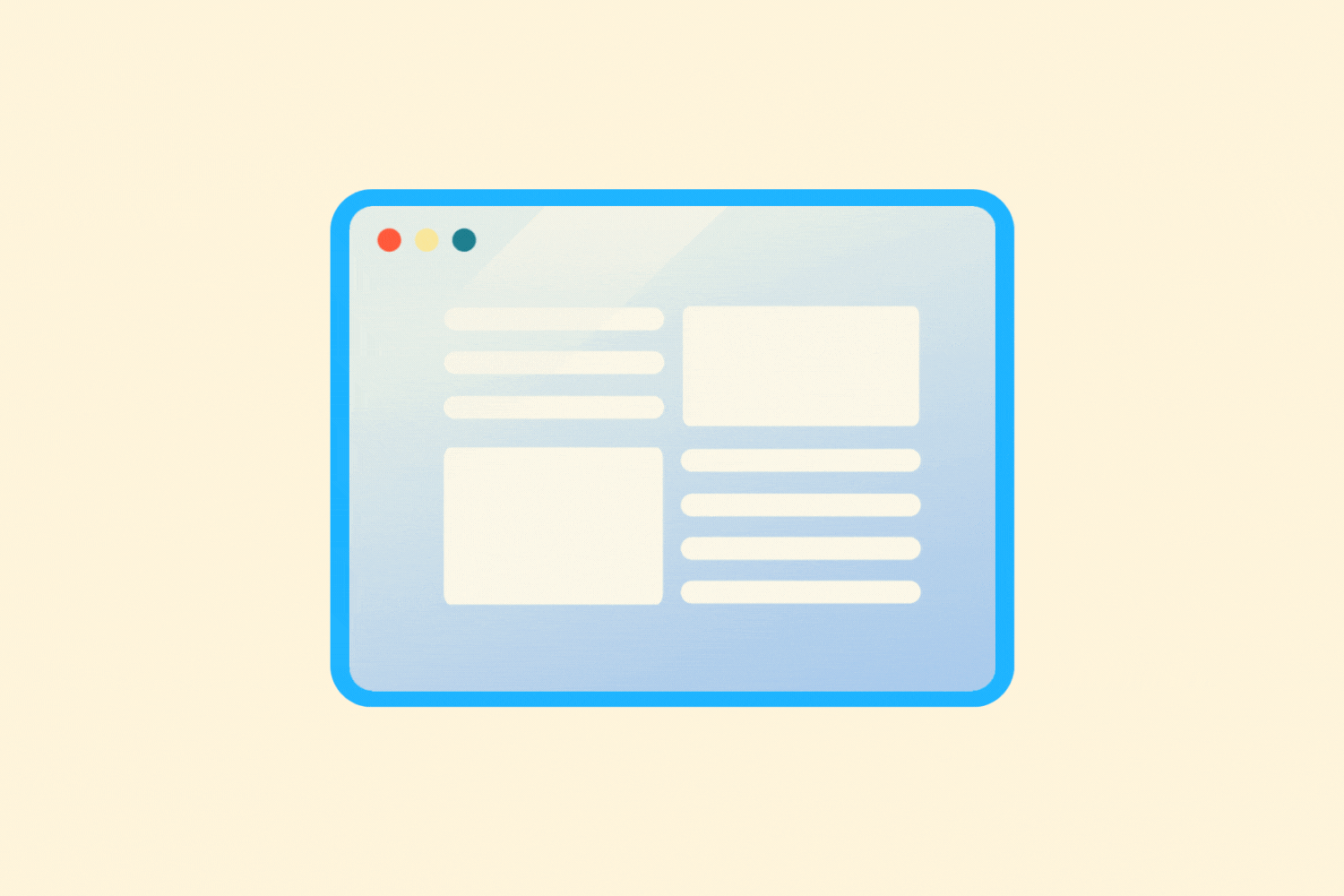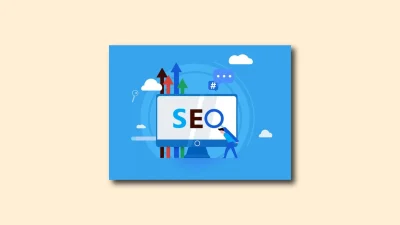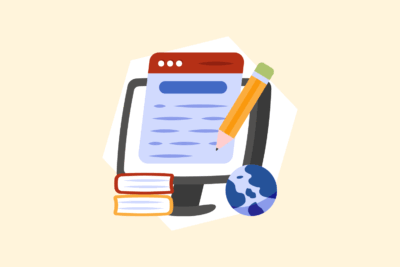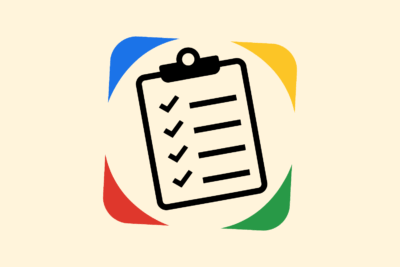Setting up content calendar with Trello
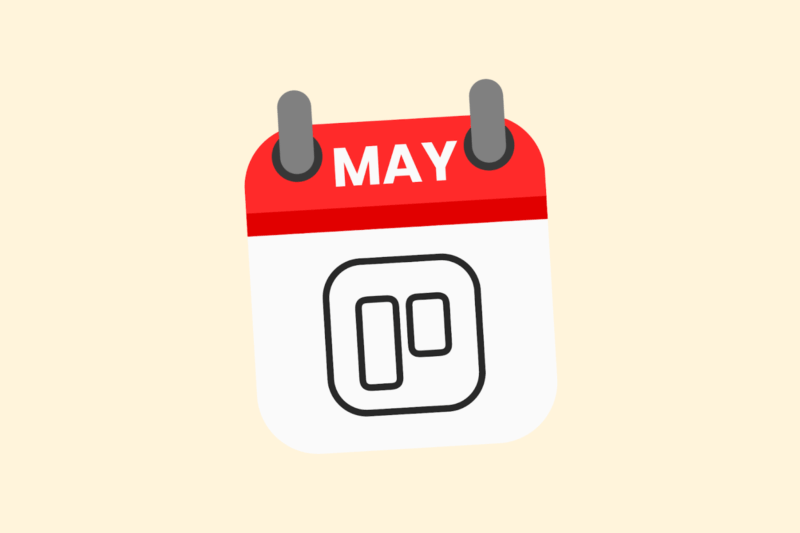
A good content calendar prevents chaos. You know what goes live when, who is responsible for what and where the gaps are. Trello is an approachable, visual and flexible tool to organize this. In this article, I explain how to set up a functional content calendar with Trello in a few steps.
1. Why Trello?
Trello works with lists and maps. That structure fits well with content planning:
- Each card = one piece of content
- Lists represent stages in the process
- You can add deadlines, attachments, checklists and labels
- Works well solo as well as in a team
Bonus: free to use, with enough features for most teams.
2. The basic structure of your content board
Create a new Trello board named “Content Calendar [month/year]” or “Editorial Calendar 2025.”
Featured lists:
- Backlog / Ideas – rough ideas yet to be developed
- Scheduled – topics with a publication date
- In progress – content currently being worked on
- Waiting for feedback – review phase
- Ready for publication – final version, incl. visuals/SEO/CTA
- Published – archive for live content
You can customize lists to fit your own workflow, but keep it organized.
3. Content of a content map
Each card is one article, video, newsletter or social post. Provide each card with the right data:
Fields on a content map:
- Title / subject
- Publication date (via deadline function)
- Channel (e.g., blog, newsletter, LinkedIn)
- Target group / persona
- Checklists (SEO, CTA, visual, correction)
- Labels (e.g., “SEO,” “News,” “Interview,” “Campaign”)
- Assigned team member
Add any attachments such as a Google Doc with text or visuals.
Getting started with SEO? Feel free to get in touch.

4. Labels and use of color
Use labels to keep a quick overview. For example:
| Label color | Meaning |
| Green | SEO content |
| Blue | News / current |
| Yellow | Social-only |
| Red | Time-sensitive |
| Purple | Guest blog / external |
You can choose your own color codes. The important thing is that it is consistent for everyone.
5. Activate calendar view
Trello’s free Calendar Power-Up lets you display content cards on a calendar.
This is how you set it up:
- Open your content board
- Click on Power-Ups (top right)
- Add Calendar
- Make sure each card has a deadline
- View board in calendar view (via tab)
This allows you to see at a glance where there is still room – or, on the contrary, bottlenecks.
6. Bonus: automation with Butler
Trello’s Butler tool helps with simple automations.
Examples:
- When a card goes to “Ready to publish” → automatically set the “SEO check” checkbox to ✅
- Send a Slack or email reminder when a deadline falls within 24 hours
- Automatically move cards to “Published” when the date is reached
This avoids manual work and keeps the process tight.
In conclusion
A good content calendar doesn’t have to be an expensive tool. Trello provides structure, overview and collaboration – without being heavy or complex. The key is in a clear setup, set routines and good communication within the team.