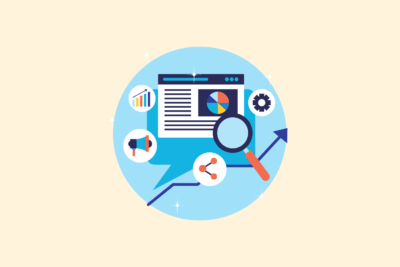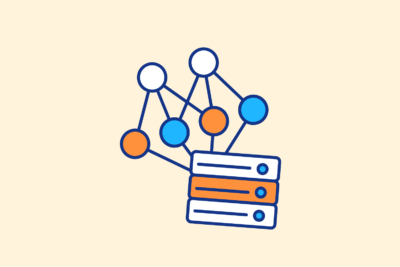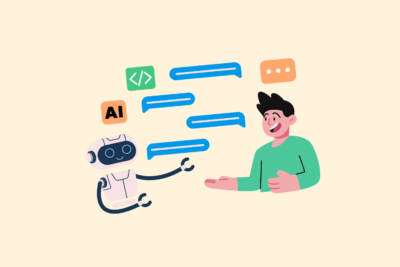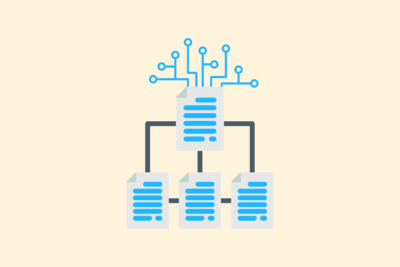Compressing images without losing quality (my guide)
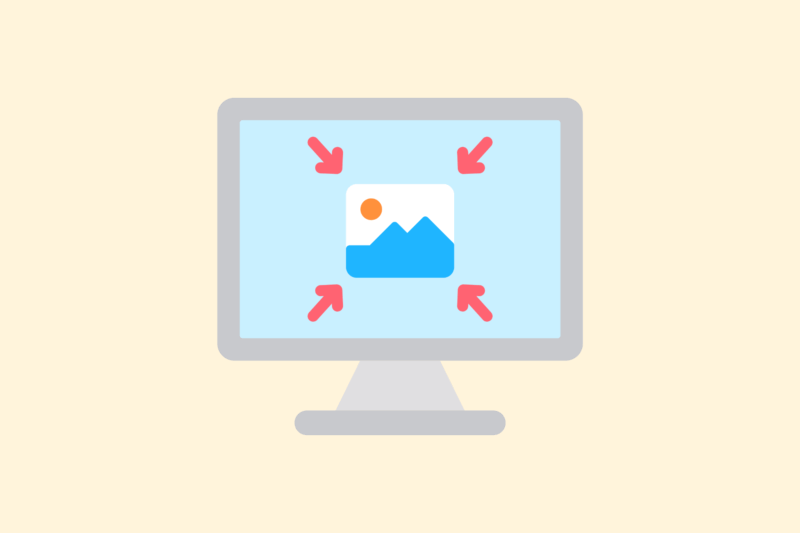
Images are often the largest files on a website. Uncompressed images slow down your load time and cost bandwidth – which hurts your rankings in Google as well as conversions. At the same time, you don’t want a visible loss of quality. In this article, I share my approach to efficiently compressing images without compromising visual quality.
1. Choose the right file format
Not every format is suitable for every situation. Compression starts with the right choice.
My standard:
- JPEG – for photographs and complex images
- PNG – for transparency or UI elements
- WebP – modern standard, good balance between compression and quality
- SVG – for icons, logos, simple illustrations (vector-based)
Use WebP whenever possible. Most browsers support this, and it often produces >25% smaller files than JPEG/PNG.
2. Use tools with visual compression (without artifacts)
You want compression without visible loss. So choose tools that work with smart algorithms or visual control.
Recommended tools:
- TinyPNG (also for JPEG): https://tinypng.com
- Squoosh (from Google, with WebP export): https://squoosh.app
- ImageOptim (macOS desktop tool, lossless): https://imageoptim.com
- ShortPixel or Imagify (for WordPress users)
These tools also remove unnecessary metadata such as EXIF (e.g., camera data), which saves extra bytes.
3. Reduce the resolution before you upload
Many images are uploaded in resolutions that are not needed. For example, 4000px wide for an image displayed at 800px. This is wasted loading time.
Opinion:
- Hero images: max 2000px wide
- Content images: 800-1200px
- Thumbnails/icons: exact size you display (e.g. 150×150)
Use tools like Photoshop, Affinity Photo or just online tools like iloveimg.com.
Getting started with SEO? Feel free to get in touch.

4. Automate in your workflow or CMS
Manual optimization is fine for small volumes, but for larger sites, automation is smarter.
WordPress options:
- ShortPixel: automatically optimizes on upload, converts to WebP
- Imagify: similar operation, good control by file type
- WebP Express: adds WebP variants in addition to existing JPG/PNG
Other CMS:
- Use a CDN with automatic optimization, such as Cloudflare Pro (Polish), Bunny Optimizer or ImageKit
Note that not all plug-ins automatically replace inline images in HTML. Test well.
5. Use lazy loading (technique, no compression – but speed)
Lazy loading ensures that images do not load until they come into view. This reduces the initial loading time.
How to set:
- WordPress 5.5+ → has lazy loading turned on by default
- Otherwise: add
to your HTML
- Or via a JS solution (for older browsers)
Always combine this with a placeholder or correct aspect ratio to avoid layout shifts.
6. Test your optimization
After compression and implementation: testing.
Tools:
- Google PageSpeed Insights
- WebPageTest.org
- Lighthouse (Chrome DevTools)
Note that these tools also provide feedback if you are not using WebP or AVIF or if image is larger than needed.
In conclusion
Optimizing images without losing quality is not a one-time action, but a process. By deploying smart tools, the right formats and automation, you significantly reduce load times – without sacrificing design or user experience.